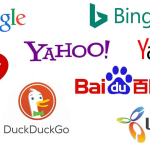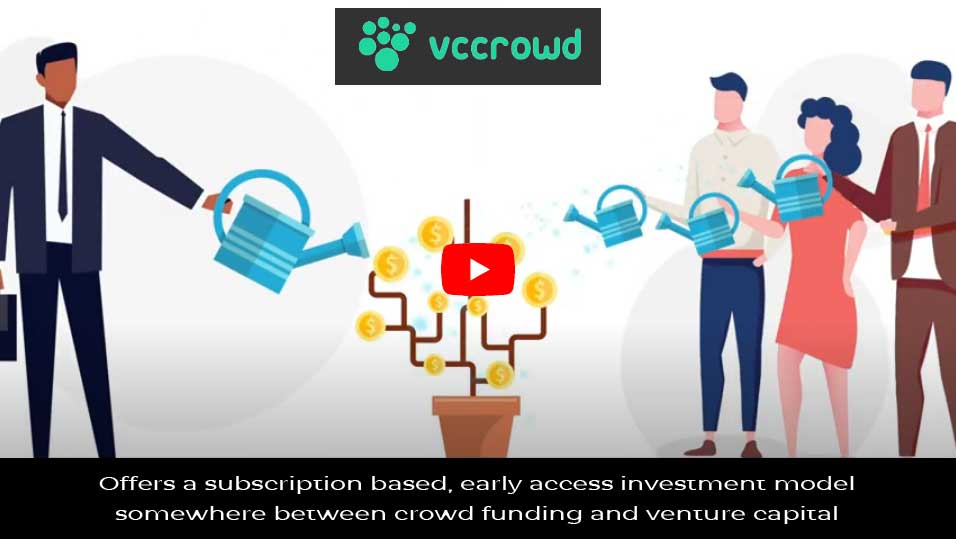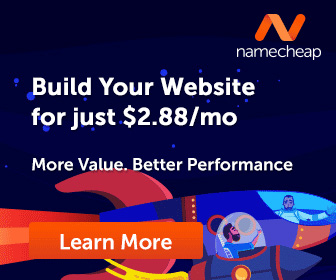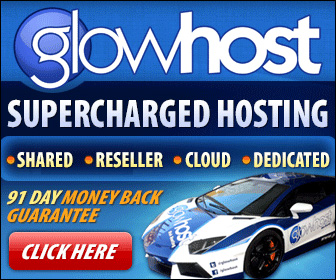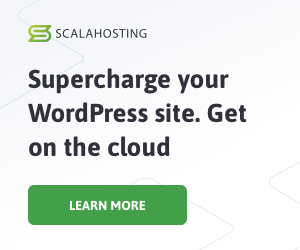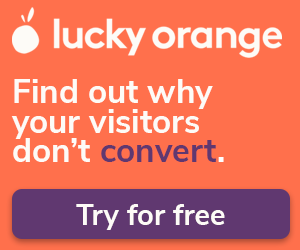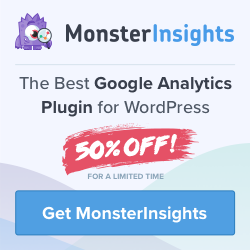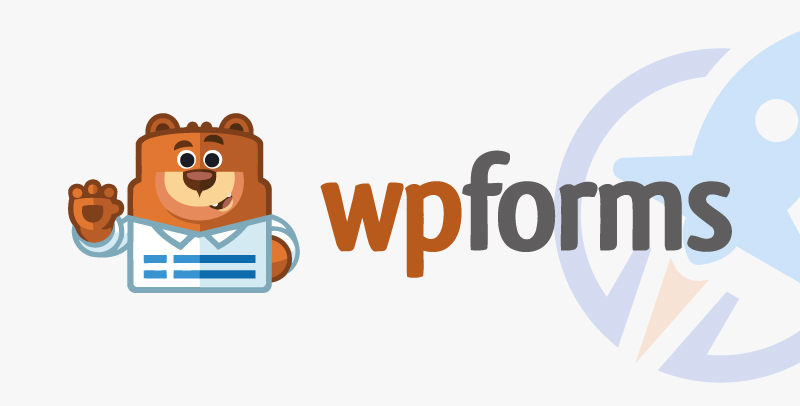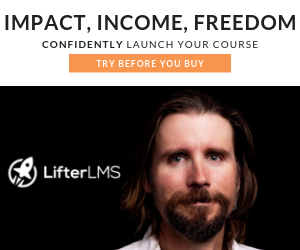Get the latest from FastSpring’s Support leaders about:
- FastSpring’s new Payout Statements.
- Nine key pieces of info to include in support cases for faster help.
- FastSpring’s self-serve B2B document library.
- How Google Analytics 4 and Google Tag Manager can help your business, plus FastSpring integration.
Need FastSpring support? Visit our Support page.
FastSpring provides an all-in-one payment platform for SaaS, software, and digital products businesses, including VAT and sales tax management, payment localization, and consumer support. Set up a demo or try it out for yourself.
Introducing FastSpring Payout Statements
You asked, we listened! We’re pleased to launch Payout Statements to provide you with detailed documentation breaking down your payouts.
Payout statements from FastSpring provide a detailed record of your financial transactions, including orders, refunds, fees, chargebacks, and adjustments. These statements are designed to offer transparency and assist in managing your store’s financial activities.
There are three types of payout statements available:
- Payout Cycle Statements: Detail transactions for each payout period, which varies depending on your payout schedule. For example, monthly FastSpring users receive payouts on the 15th of each month based on the previous month’s activity, while twice monthly FastSpring users are paid on the 15th and the last day of each month, based on activity from the preceding two weeks.
- Monthly Statements: Summarize the activities for a calendar month.
- Annual Statements: Provide an overview of transactions for a calendar year, excluding the first payout of the year.
To generate a payout statement, follow these steps:
- Access your FastSpring dashboard and select Account Summary.
- Click on Payout History.
- Choose how you want to view your statements:
- To see a statement for a specific payout cycle, click on the period under the “Payout Cycle” column.
- To see monthly or annual statements, click Generate Statements. Then, select the desired date range and click View Statement.
- You can download a copy of the statement by clicking the download icon.
The key components of a payout statement are:
- Orders: Total processed orders during the period.
- Refunds: Amount refunded to customers.
- Fees: Transaction-related fees.
- Chargebacks: Total chargebacks received.
- Adjustments: Any adjustments to your account balance, which could be due to affiliate funding, commission, or accounting corrections.
These components correspond to the Orders and Returns line items in your Account Transactions log, which can be found in the Dashboard > Account Balance section of your FastSpring App.
More information can be found in this detailed FastSpring Doc.
Beth Thorpe
Senior Platform Support Specialist
Resolve Issues Quickly: Include These 9 Key Points in Your Support Cases
Creating a case for support can be a challenge to both new and existing FastSpring users. In order to resolve the problem quickly and efficiently, the key is providing the right information upfront. By including these details in your support case, you’ll help our agents diagnose the problem quickly and get you back on track:
- Describe the Problem Clearly. What’s happening? Be specific! Mention any error messages you see, and if possible, include screenshots. If the problem can be repeated, explain the steps to reproduce it.
- Tell Us About Your Environment. What FastSpring platform are you using? (Classic or Contextual). What Operating System? (Mac or Windows). This helps us recreate the issue and find a solution that works for you.
- Have You Made Any Changes? Did you recently install new software or update your settings? Sharing these details can help pinpoint the cause.
- How Is This Affecting You? Is your workflow disrupted? Are you unable to complete tasks? Letting us know how the issue impacts your work helps us prioritize its severity.
- What Outcome Are You Hoping For? Do you need to resolve this by a specific deadline? What would a successful resolution look like for you? Clear expectations help us meet your needs.
- Got Error Messages? Share Them! Error messages often contain clues about the root of the problem.
- Is a Customer Affected? Provide Order Numbers or Email Addresses. This helps us locate past interactions and troubleshoot more effectively.
- Need It Fixed Fast? Let Us Know! Urgent issues get prioritized, so communicate any deadlines clearly.
- Feedback Matters! Once your issue is resolved, we’ll send a short survey. Your feedback helps us improve our support and ensure even better service in the future.
By following these tips, you’ll be well on your way to a speedy resolution. Remember: The more information you provide, the faster we can assist you!
Luanne Albright
Manager, Customer Support
Simplify B2B Sales With FastSpring’s Self-Serve Document Library
We’re delighted to announce the addition of our B2B Document Library to the existing FastSpring Trust Center. This library provides B2B buyers with all the commonly requested documents they need to confidently onboard FastSpring as their supplier before making a purchase.
Benefits for You:
- Faster Onboarding: By proactively supplying these documents, you can significantly reduce buyer onboarding time and expedite the sales cycle.
- Multiple Access Options: Choose to provide the documents directly to your buyers or simply direct them to the self-serve library page for easy access.
Accessing the B2B Document Library:
The B2B Document Library is conveniently located within the FastSpring Trust Center. Here’s how to find it:
- Visit the FastSpring Trust Center.
- Navigate to the “Public” Documents tab.
- Expand the dropdown menu to see a list of all downloadable documents.
It’s important to note that only Public documents may be shared with buyers. Private documents are for FastSpring user access only and require an Access Request to be submitted and approved. To request private documentation access:
- Click on the “Private” Documentation tab.
- Click on the Request Access to Private Documents.
The FastSpring B2B Document Library provides all the information your buyers need upfront, leading to faster decisions and quicker purchases. Visit the Trust Center today and see the difference!
Beth Thorpe
Senior Platform Support Specialist
The Power of Google Analytics 4 and Google Tag Manager for Your Business
In the ever-evolving world of digital marketing and ecommerce, tracking user behavior and website performance is key to success. When it comes to sophisticated data analysis and tag management, Google Analytics 4 (GA4) and Google Tag Manager (GTM) are the dynamic duo that every business needs. In this blog, we’ll take you on a journey through the history of analytics, explain what GA4 and GTM are, and show you how they can supercharge your ecommerce endeavors.
The Evolution of Analytics
The practice of recording and analyzing data to gain insights and enhance business performance has been around for decades. In the early days of the internet, businesses relied on raw server logs to capture website activity, providing basic data like visitor counts and accessed pages.
However, as technology advanced, so did analytics. Google Analytics emerged as a game-changer, offering a wide range of features, including ecommerce tracking. This innovation allowed online stores to monitor crucial events such as product views, add-to-cart actions, and completed purchases.
Around the same time, Google introduced Google Tag Manager in 2012. GTM tackled the challenge of managing multiple tracking codes and tags on websites by providing a centralized platform for easy implementation and management. The combination of Google Analytics and GTM became a powerful toolset for tracking ecommerce events, making it a must-have for marketers.
Google Analytics: Unveiling the Power of Data
Google Analytics is a robust web analytics tool provided by Google. By embedding a tracking code on your website, it collects data on how users interact with your site, offering a treasure trove of information.
Here are some key features and benefits:
- Visitor Insights: Get a deep understanding of your website visitors, including their demographics, location, devices they use, and how they discovered your site. This data helps you connect with your audience more effectively.
- Website Performance: Track metrics like page views, bounce rates, average time on page, and conversion rates. This information is vital for assessing your website’s effectiveness and identifying areas for improvement.
- Conversion Tracking: Define goals and monitor conversions. For ecommerce websites, a conversion can be a purchase, form submission, or any other desired action. This enables you to evaluate your marketing campaigns and optimize your website for improved conversions.
Google Tag Manager: Simplifying Tag Management
Google Tag Manager is a tag management system that streamlines the process of handling tags on your website, including tracking codes, without requiring direct code editing. It acts as a centralized hub to manage all your tags.
Here’s why it’s a game-changer for tracking ecommerce events:
- Easy Implementation: GTM allows you to add and manage tags without relying on developers. You place a container snippet on your site and, from the GTM interface, add or update tags as needed. This speeds up the implementation of tracking codes, including those for ecommerce.
- Enhanced Flexibility: GTM offers a user-friendly interface for creating and customizing tags, triggers, and variables. It simplifies the process of adding tracking codes for various events, such as product clicks, add-to-cart actions, and completed purchases. You can also set up additional tracking, like measuring scroll depth or form submissions, for deeper insights into user behavior.
- Version Control and Testing: GTM provides version control, allowing you to make changes to your tags systematically. You can preview and test tags before publishing them, ensuring they work as intended before going live on your website.
The Power of Integration
When you combine Google Analytics with Google Tag Manager, you unlock a comprehensive understanding of how users engage with your ecommerce website. You can track critical events such as product views, add-to-cart actions, and completed purchases. This data empowers you to analyze the effectiveness of your marketing efforts, identify areas for improvement, and make data-driven decisions to optimize your ecommerce performance.
GA4/GTM Integration at FastSpring
At FastSpring, we’ve gone a step further to assist our users by providing a GA4/GTM integration. This integration is designed to help our users track and utilize analytics data based on their websites and purchase flows via the FastSpring platform and storefronts.
Understanding Key Concepts
Before diving deeper into GA4 and GTM, let’s clarify some essential terms:
- Tag: A code snippet that enables Google Analytics to collect data about your website visitors and their activities, helping you make informed decisions.
- Event: An event in Google Analytics is a way to measure and analyze user interactions on your website. It tracks how users engage with specific elements.
- Trigger: A rule in Google Analytics that determines when an event or tag should be triggered based on specific conditions. It’s like a switch that activates tracking and data collection.
- Variable: A container that holds dynamic values, allowing you to manage and reuse data across your tracking setup for accurate and consistent analysis.
- Data Layer: A JavaScript object that acts as a bridge between your website and marketing tools, capturing and sharing data points about user interactions for tracking and analysis.
FastSpring Support
At FastSpring, we’re here to support all our users in various aspects of GA4 and GTM. Here’s what we can help with:
- GTM troubleshooting problems with tags not firing or firing incorrectly.
- Issues with purchase events or conversions not being recorded via GA4.
- Cross-domain tracking problems with FastSpring users not seeing the full customer journey at checkout.
- Setting up the integration on Classic or Contextual for GA4 or GTM on Contextual.
- Demonstrating how to test and view live purchase events using the Tag assistant in GTM.
If you require assistance, please reach out to our support team and create a support ticket including the following:
- If your inquiry is related to GA4 or GTM.
- Brief description of the problem.
- Example: “GTM, problems with tags not firing” or “GA4 Issues with purchase events or conversions not being recorded via GA4.”
Top Tips for a Successful Integration
Prerequisites: Ensure you have the essential elements in place, such as a GTM account, Container ID, GA4 property, and Measurement ID.
Follow the Documentation: Stick to FastSpring’s integration documentation for a step-by-step setup of GA4 and GTM.
Copy and Paste Both Code Snippets: Don’t forget to insert both header and body GTM Container code snippets onto your webpage for seamless integration.
Leverage GTM for Tag Management: Harness GTM’s power for tag management, simplifying the process without extensive coding.
Preview and Test: Prioritize previewing and testing your tags in GTM before going live to ensure flawless functionality and avoid tracking errors.
Use Version Control: Maintain order and control in your tracking setup with GTM’s version control feature, enabling systematic changes.
Troubleshooting and Debugging: Familiarize yourself with GTM’s debugging tools such as the Tag Assistant Companion for identifying and resolving tracking issues.
Monitor Over Time: Be patient and consistent in monitoring your reports, since it may take 24-48 hours for data to appear.
Browser Privacy Settings: Recognize that certain web browsers default to privacy settings that can hinder data visibility through third-party cookies and cross-domain tracking.
Reach Out for Support: When facing unresolved issues, don’t hesitate to seek assistance from FastSpring’s support team in troubleshooting and configuration.
The integration of Google Analytics 4 or Google Tag Manager offers ecommerce businesses a golden opportunity to gain deep insights into user behavior, optimize their websites, and make data-driven decisions. With FastSpring’s support and expertise, you can harness the full potential of these tools to drive your online success.
Don’t miss out on the power of data analysis and tag management — empower your business with GA4.
Phil Taylor
Customer Success Engineer
FastSpring provides an all-in-one payment platform for SaaS, software, and digital products businesses, including VAT and sales tax management, payment localization, and consumer support. Set up a demo or try it out for yourself.
The post FastSpring Support: 2024 Q2 Updates From Customer Support appeared first on FastSpring.