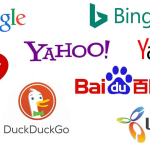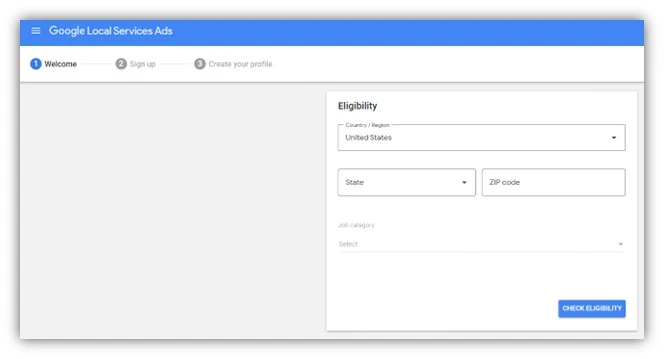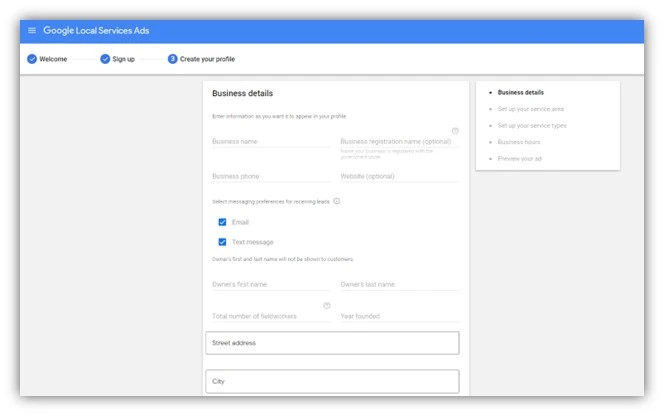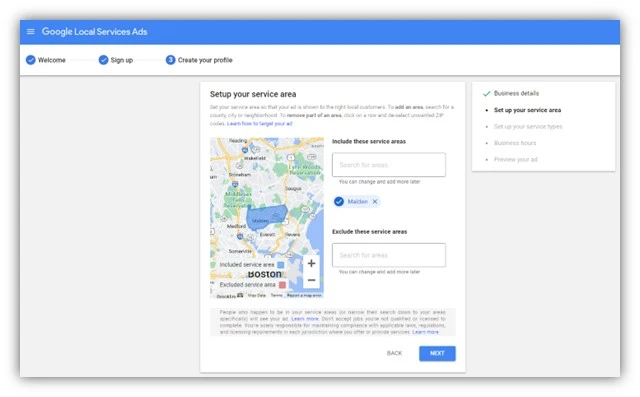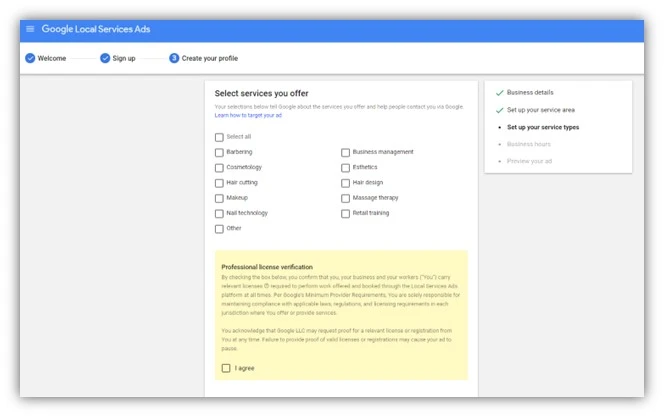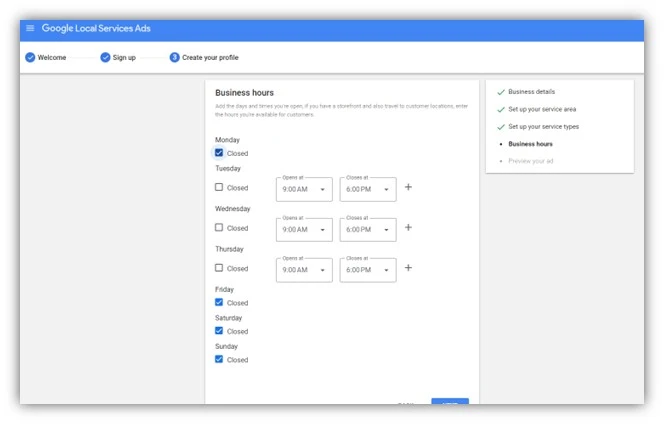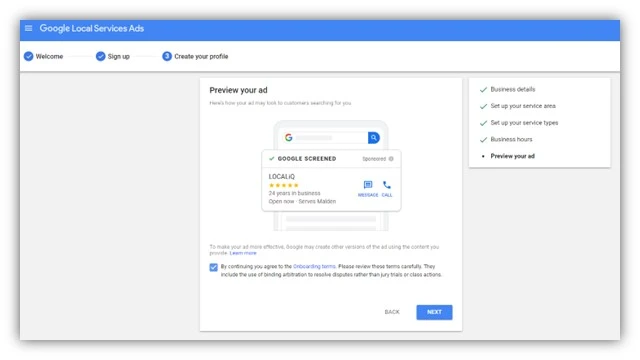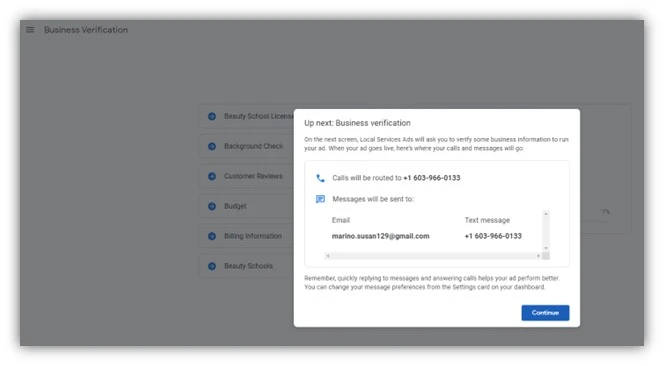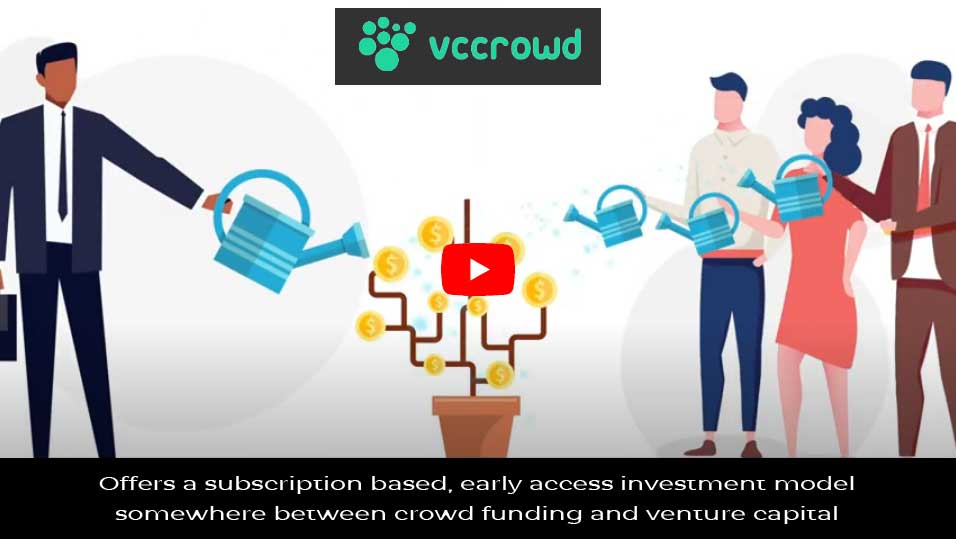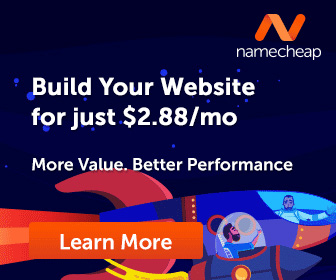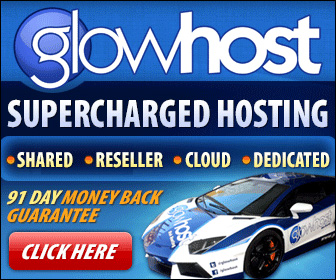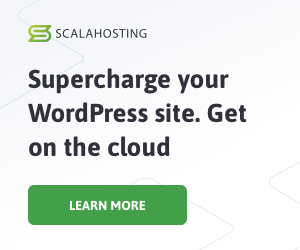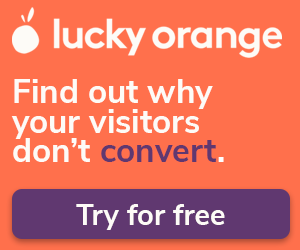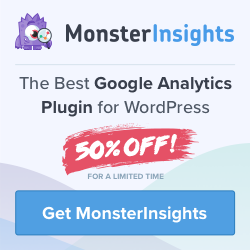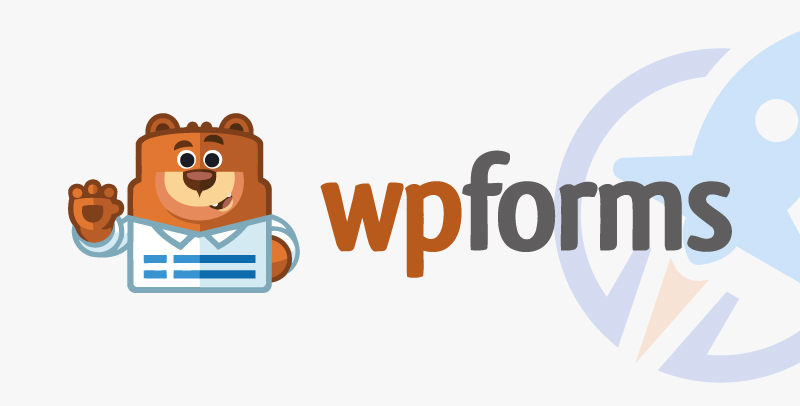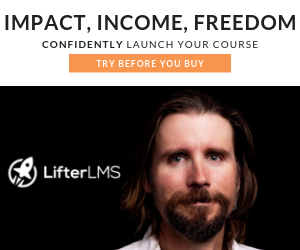46% of all Google searches are local, and service-based businesses can capitalize on this with Google Local Services Ads. Google Local Services Ads (LSAs) can connect local searchers to the services your business offers quickly and easily. While taking the leap to try LSAs can feel a bit intimidating at first, this handy post has everything you need to get started. We’re answering all the key questions around LSAs along with tips, steps, and screenshots to help you successfully build out your Local Services Ads.
Contents
- What are Google Local Services Ads?
- What is the difference between Local Services Ads and search ads?
- Benefits of Google Local Services Ads
- Types of Local Services Ads
- How to set up Google Local Services Ads for your business
- Google Local Services Ads tips
What are Google Local Services Ads?
Google Local Services Ads are search ads catered to service-based businesses (within 80 different industries) looking to book more customers, clients, patients, etc. They provide a simple way to connect local searchers to professional services nearby–allowing potential customers to book your service right through Google.
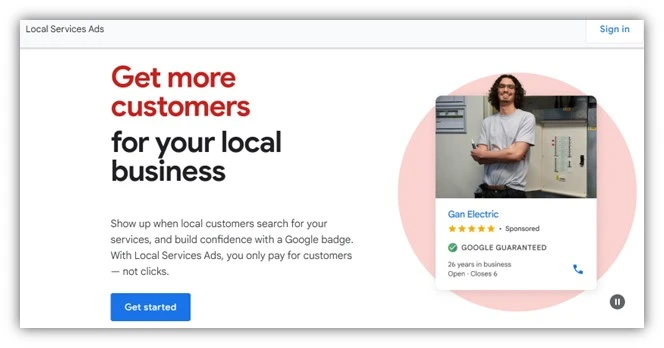
 Looking for more help with your Google Ads strategy? Download our free local search advertising pocket guide!
Looking for more help with your Google Ads strategy? Download our free local search advertising pocket guide!
What is the difference between Local Services Ads and search ads?
One of the main differences between a Google search ad and Google Local Services Ad is that you won’t be able to target keywords for your LSA. Instead, Google decides when it would be best to show your ad to a relevant local search based on the business information you provide. This is why optimizing the business details you input when setting up your LSA (more on this later) is so important.
LSAs are shown at the top of the search engine results page (SERP) in a horizontal layout while search ads rank vertically down the SERP. While they are smaller and contain less text than a search ad, LSAs always show the ratings and contact information of your business—which is crucial when booking services. Lastly, instead of clicking to a landing page, local services ads are meant to drive leads for your business through calls, messages, or bookings.
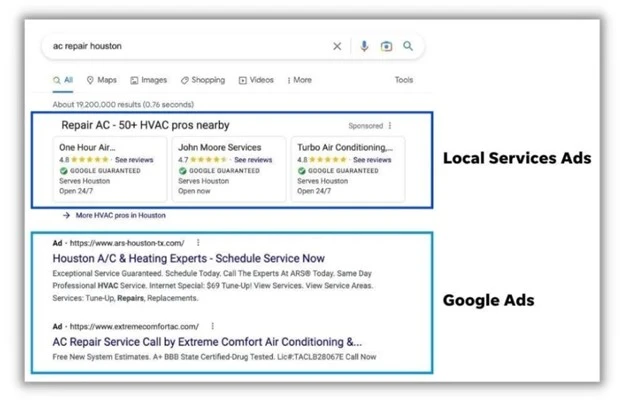
Benefits of Google Local Services Ads
Aside from the top-of-page SERP placement of LSAs, why else would you want to use this ad type over regular search ads? Consider these benefits:
- Lower costs. Google Local Services Ads are only charged for valid leads, so you’re avoiding wasted spend on clicks that might not convert. In fact, historically it was found that the Google Local Services Ads average cost per lead was between $6 and $30—which is much lower than the search ad benchmark average cost per lead of $66.69.
- Voice search visibility. LSAs are featured in responses to relevant voice search queries. For example, a Google Home device would inquire about the searcher’s job type and location to ensure a quality match for the advertiser.
- Supplement your SEO. It was found that LSAs get more clicks than organic search results. So, if you find you’re not getting much traction from your SEO just yet, LSAs could fill those gaps.
- More qualified leads. Users are able to quickly find key information about your business and contact you from LSAs. With indicators like your rating, location, and more included on your ad, users can know for sure whether they’re interested before they contact you.
This list of Google Local Services Ads benefits could go on, but needless to say, they can be a lifesaver for local businesses!
Types of Google Local Services Ads
All Google Local Services Ads are shown in the same format on the SERP. However, you can set them up to achieve different conversion goals (like getting calls rather than messages or vice versa). That said, some ads will have different flairs depending on your business’s vertical and level of verification.
Here are the different types of Google Local Services Ads badges available to businesses that pass an extensive background and license check:
- Google screened ads: for professional service firms.
- Google guaranteed ads: for home service providers.
- License verified by Google Ads: for healthcare practices.
There are also pre-badge ads for eligible businesses that have passed preliminary checks (note that these ads will automatically be ranked lower than all screened, guaranteed, and license-verified ads). All businesses will have to provide some level of verification to run the standard LSA without a badge (AKA pre-badge ads), but you may qualify to get these additional flairs added to make your ad pop.
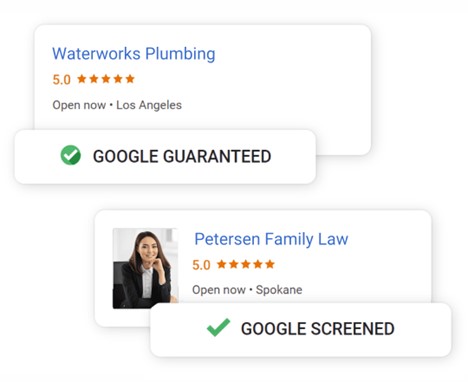
 You can get more insight into your industry’s Google Ads benchmarks here.
You can get more insight into your industry’s Google Ads benchmarks here.
How to set up Google Local Services Ads for your business
You don’t necessarily need a Google Ads account to run Google Local Services Ads. Here are the steps to get started with Google Local Services Ads.
- Navigate to Google’s LSA home page.
- Click the blue get started button
- Follow the prompts to set up your LSAs. The first step is to confirm that your business is eligible for LSAs by providing location and industry information.

- Sign up and thoroughly fill out all the prompts to create your business’s profile, starting with business information.

- Set your location targets and exclusions.

- Select services from the choices provided. If you offer services beyond the templates that Google provides here, just choose the closest or most important ones to start with since there isn’t any customization available for this step. Be sure to also check the box to confirm you’re a licensed professional.

- Set your business hours.

- Preview your ad then click next.

- Complete your business verification steps, then select your budget and add billing information.

- Congratulations! You’re running Google Local Services Ads for your business. You can now start measuring your performance using the reports tab in the left-hand menu of the Local Services Ads interface.
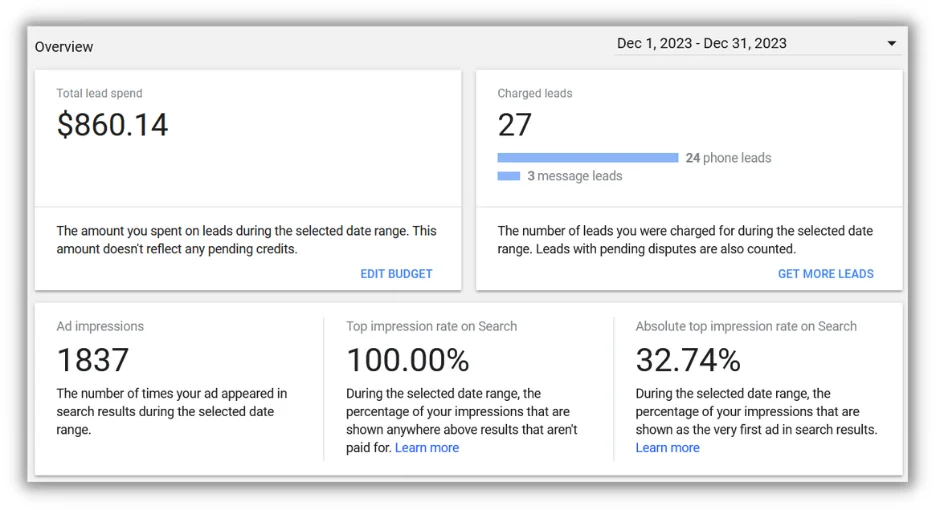
 Set your Google Ads up for success with an instant performance report using WordStream’s Free Google Ads Grader!
Set your Google Ads up for success with an instant performance report using WordStream’s Free Google Ads Grader!
Google Local Services Ads tips
Ready to try out this ad format? Here are some Local Services Ads tips to keep in mind.
1. Optimize your Google Business Profile first
Your Local Services Ads are meant to align with your Google Business Profile. The ratings shown on your LSAs are pulled from your Google Business Profile, so getting more Google reviews should be a priority if you want LSAs to work as effectively as possible.
Of course, getting lots of high-quality reviews is a common small business challenge. However, bad reviews can be good for business, too. Many customers want to see your business’s authentic rating—not a bunch of disingenuous 5-star reviews. What’s important is to be updating your Google Business Profile frequently, and ensure you respond to all your reviews (both good and bad) to show customers you’re proactive about your feedback. These activities can encourage other customers to leave more reviews.
Plus, don’t be afraid to just ask for reviews as well. In fact, 70% of customers are willing to leave a review when asked, so include a Google review callout in marketing channels such as your social media profiles, email campaigns, and more to grow your LSA rating fast.
2. Set your budget and goals ahead of time
Knowing your budget and goals is key to avoiding failure of your Google Ads. Knowing what you want to achieve, and how much you want to spend, can help you more accurately measure LSA performance as you go. Luckily, Google provides a LSA budget calculator directly on the LSA home page that can be a lifesaver if you’re not sure what costs to expect.
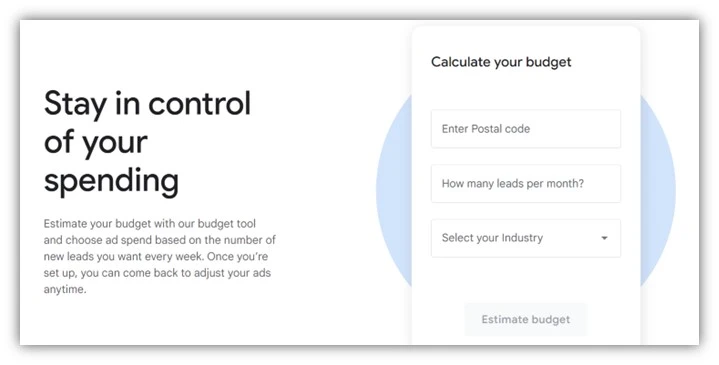
3. Measure the right metrics
Insights into Google Local Services Ads metrics have only improved over the years. Now, advertisers can see metrics like top and absolute top impression rates to see how their LSAs compare to others on the SERP. While it can be easy to get hung up on cost per lead when it comes to LSAs, try taking a holistic view at all the metrics available to you in the reports tab of the LSA interface.
4. Use third-party tools to nurture LSA leads
LSAs aren’t necessarily the end of your race to secure more bookings, the buyer’s journey continues well after someone contacts your business from an LSA. Be sure you have a follow-up plan in place, whether it be a targeted email campaign, a call back, or other methods to close the leads you bring in. You may need to use a third-party tool, like customer relationship management (CRM) system or an AI-powered lead management tool, to organize and manage your leads as well.
Get started with Google Local Services Ads today
Google Local Services Ads are a no-brainer for any business that offers services. Just be sure to set yourself up for success before you start by evaluating other areas of your business, like your Google Business Profile, Merchant Center, and CRM, to ensure your LSAs can be as effective as possible. If you try out LSAs but feel ready to take your strategy to the next level, see how our solutions can help you maximize ad campaign success and generate more leads fast.
Here’s how to set up Google Local Services Ads in 10 simple steps:
- Navigate to Google’s LSA home page.
- Click the blue get started button
- Follow the prompts to set up your LSAs. The first step is to confirm that your business is eligible for LSAs by providing location and industry information.
- Sign up and thoroughly fill out all the prompts to create your business’s profile, starting with business information.
- Set your location targets and exclusions.
- Select services from the choices provided. If you offer services beyond the templates that Google provides here, just choose the closest or most important ones to start with since there isn’t any customization available for this step. Be sure to also check the box to confirm you’re a licensed professional.
- Set your business hours.
- Preview your ad then click next.
- Complete your business verification steps, then select your budget and add billing information.
- Congratulations! You’re running Google Local Services Ads for your business. You can now start measuring your performance using the reports tab in the left-hand menu of the Local Services Ads interface.
The post Google Local Services Ads 101: Everything You Need to Know appeared first on LocaliQ.