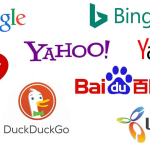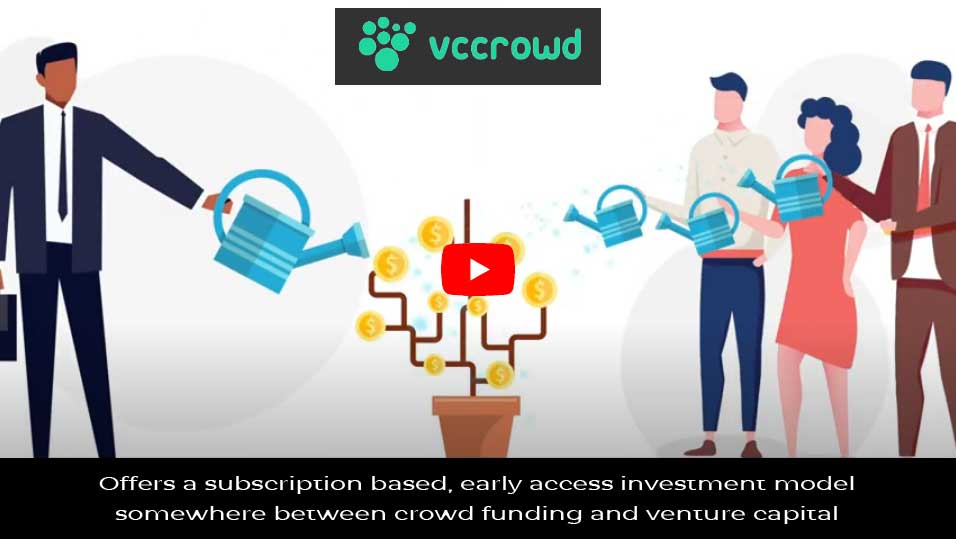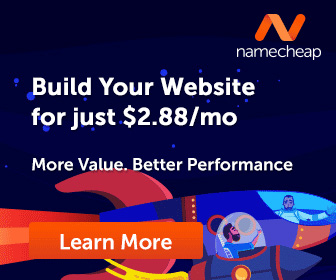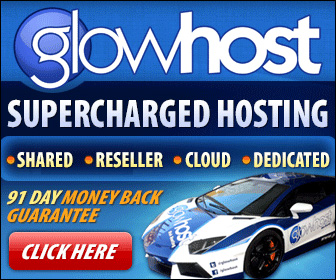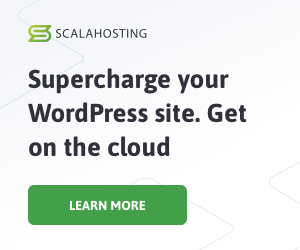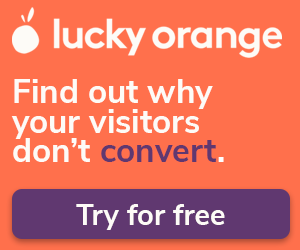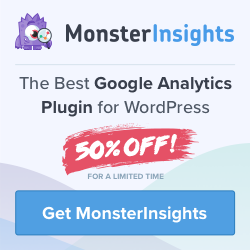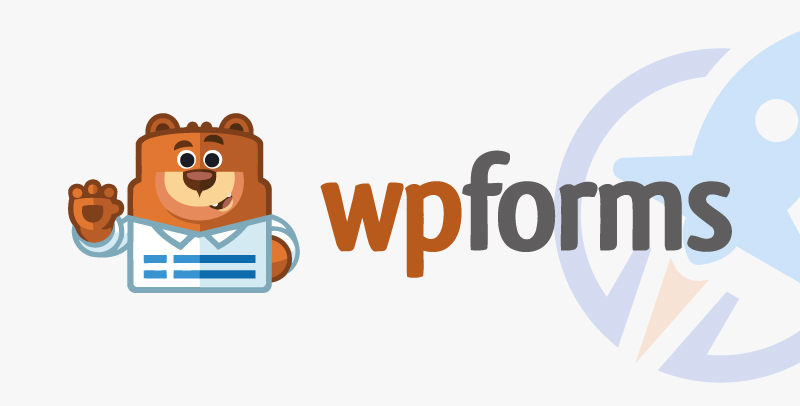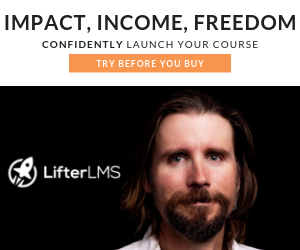Incorporating others’ content into your Instagram feed is a common and effective element of any Instagram marketing strategy.
User-generated content (UGC) is often used by brands to showcase their customers and influencers, and if you’re wondering where to find it, check out how to listen and monitor on Instagram.
UGC is a common reason brands, like yours, need to be able to repost on Instagram.
And, to actually bring others’ content in your feed, you need to know how to repost on Instagram.
- How to repost a Story on Instagram
- How to repost an Instagram post
- Best practices for reposting on Instagram
- Stay on top of Instagram best practices
- Start reposting content on Instagram
How to repost a Story on Instagram
There are many reasons you might want to repost a Story on Instagram. You might have been mentioned, and you want to share with your audience. Or, another account’s Story might be promoting a local event and you want to get the word out.
Whatever the reason, let’s walk through how to share someone’s story to your story on Instagram, as well as how to share an Instagram post to your Story. You have three different options here, so let’s get started.
Repost Instagram Stories you’re not tagged in
First, let’s walk through how to repost Instagram Stories you’re not tagged in, as this is a different process from Stories you are tagged in.
Instagram’s native tools will only allow you to repost an Instagram Story that you have been tagged in.
However, if someone has shared a Story and you want to help spread the word, you still have options.
First, screenshot the Story. There are two ways you can do this—with the account’s branding and without the account’s branding. If you want the name of the original poster of the Story to appear, open the Story and take a screenshot.
It’ll look like this:
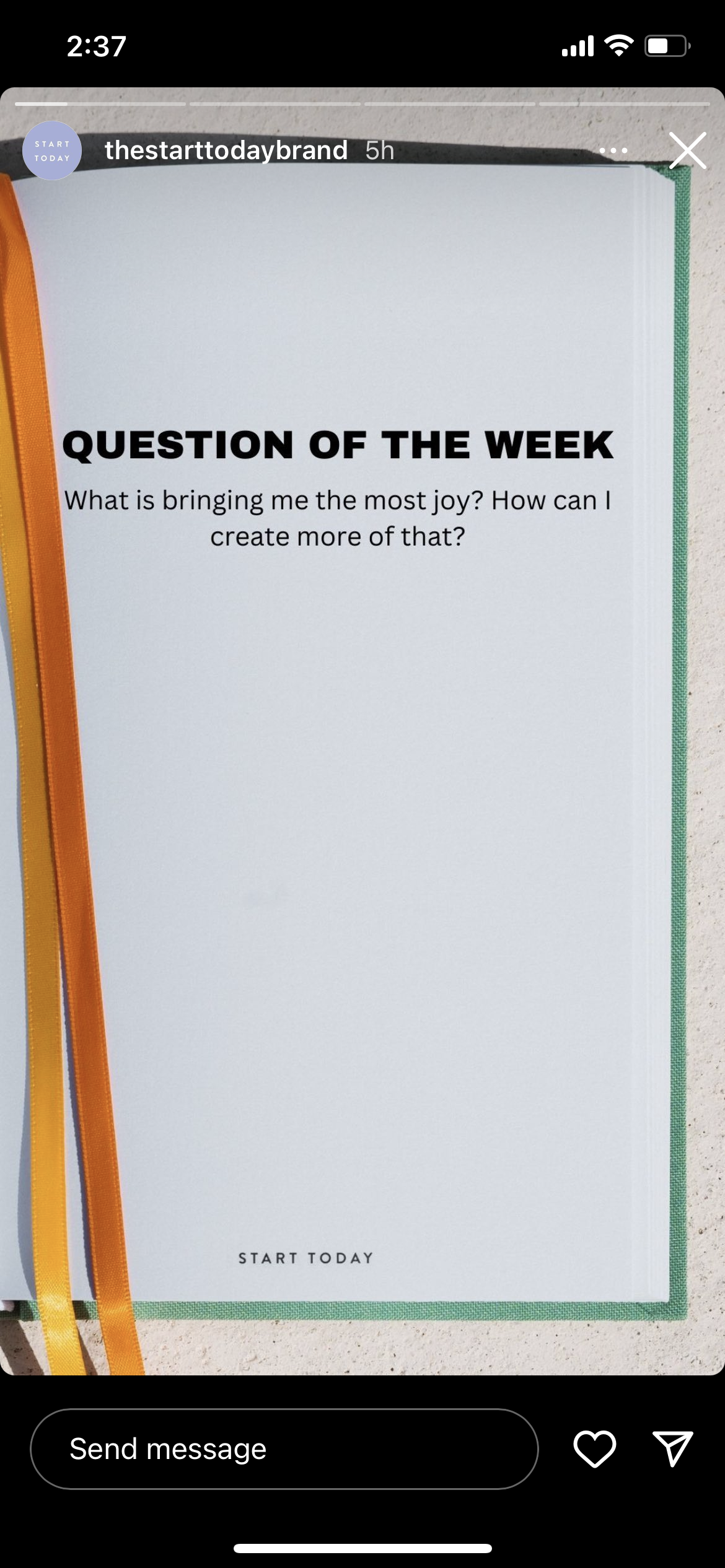
However, if you don’t want the top bar to showcase the name of the brand and the rest of the Stories interface, you can hold the screen to get all of those details to disappear. Your screenshot will look like this:
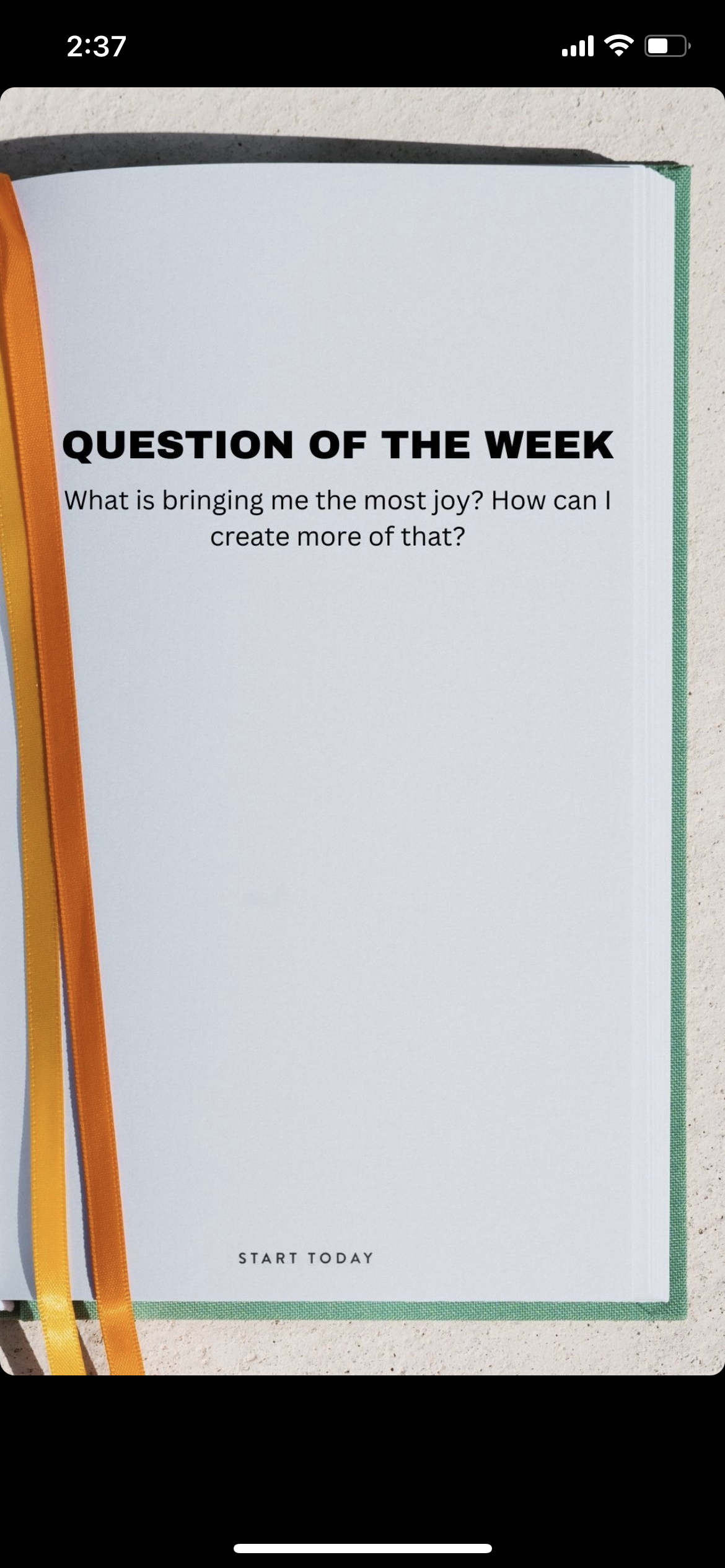
You can then choose to crop the image so the extra space above and below the photo don’t appear when you repost the Story.
Once the Story looks the way you want it to, you’ll go through the motions as if you’re posting a new Instagram story.
Open the Instagram app, swipe to the right or tap the plus sign in the bottom navigation bar to get started. Make sure “Story” is selected from the different post types, then swipe up to select the screenshotted Story from your camera roll.
Make any additions you want to—tagging the original poster, adding content, etc.—then tap “Your stories” at the bottom to post it to your Instagram Story. You might consider using third-party Instagram apps to also spice up your Story design.
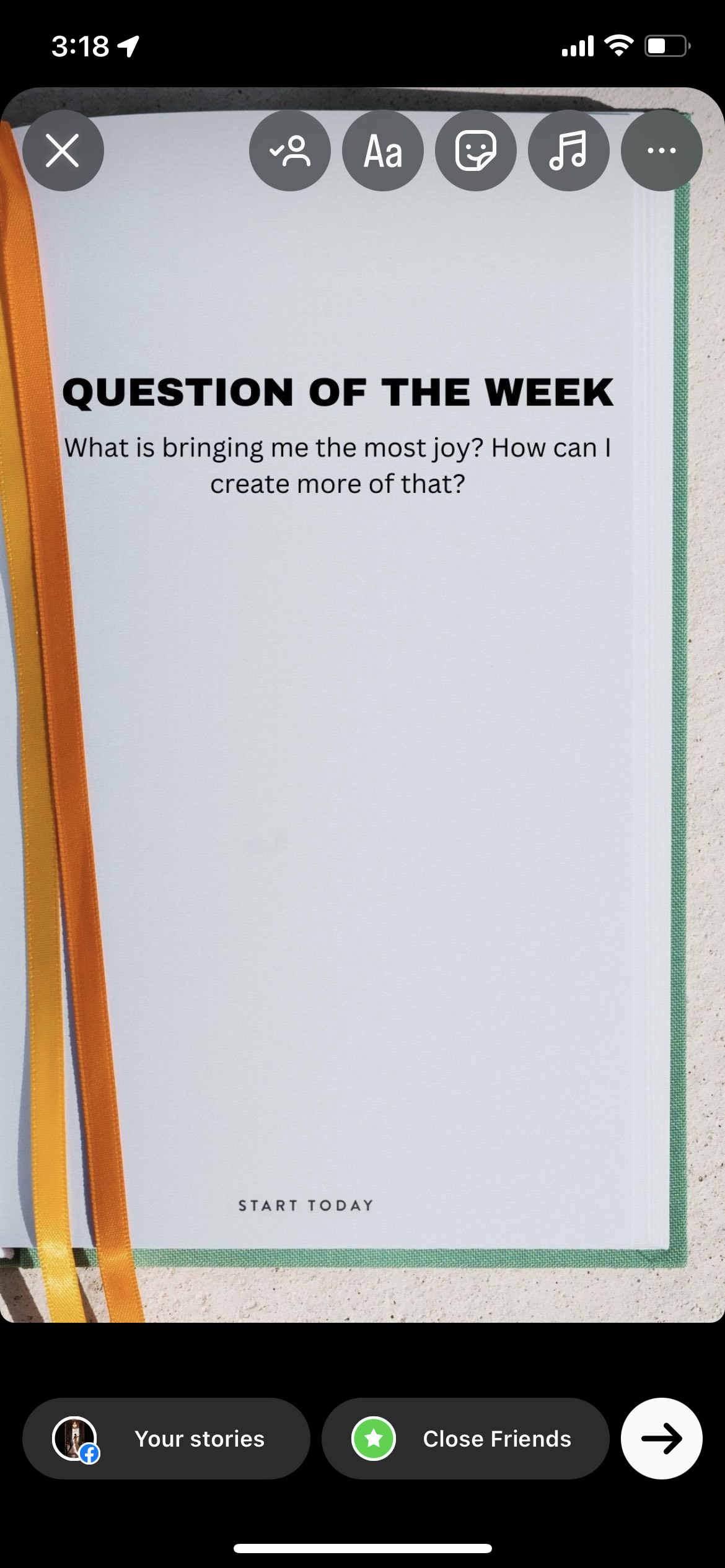
Your reposted Story will now appear on your profile for your audience to view.
Repost a Story on Instagram that you’re tagged in
Now let’s cover how to repost a Story on Instagram that you’re tagged in. If you’ve been tagged in an Instagram Story, the app makes this process incredibly easy.
First, you’ll be notified via direct message that you’ve been tagged in a Story, like so:
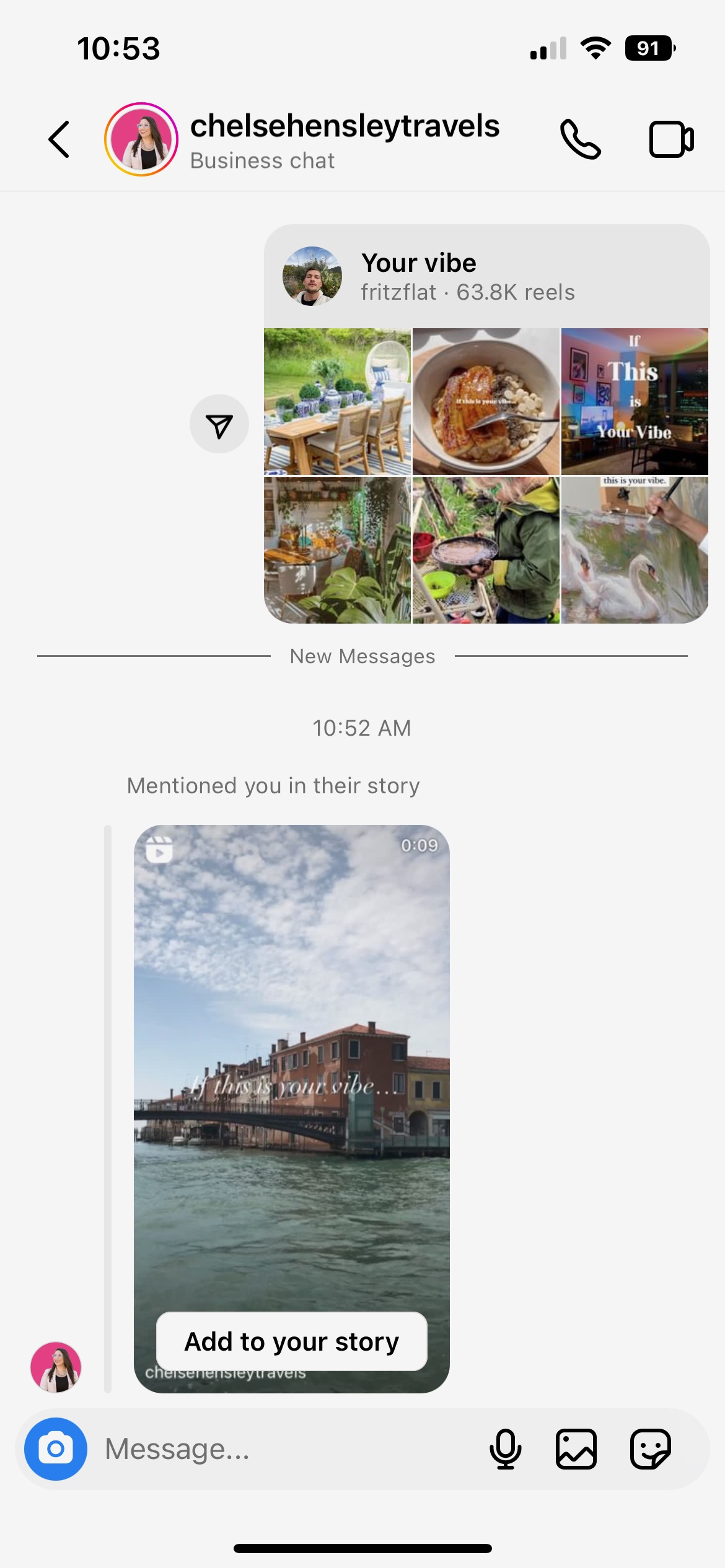
From there, you can easily tap “Add to your story.” Or, if you open up the Story to view it, you’ll be met with the same call-to-action:

From there, you’ll be taken to the Story creation interface, where you can add your own GIFs, stickers, tags, drawings, what have you, before reposting the Story to share with your own audience.
Keep in mind that someone may have turned off the setting that allows you to share their Stories even if you are mentioned. If you don’t have access to the “Add to your story” button, you’ll have to follow the steps in the last section to repost the Story.
Share someone else’s Instagram post to your Story
Another way to repost to your Instagram Story is by sharing someone’s Instagram post to your Story. This process is also incredibly easy and can be done in just a couple of steps.
Once you find an image you want to share—i.e., you want to spread the word about something or you’re sharing an influencer’s post that mentions your brand—simply tap the paper airplane icon directly beneath the post. You’ll find it by the like and comment icons.
From there, tap “Add to story” from the bottom bar on your screen.
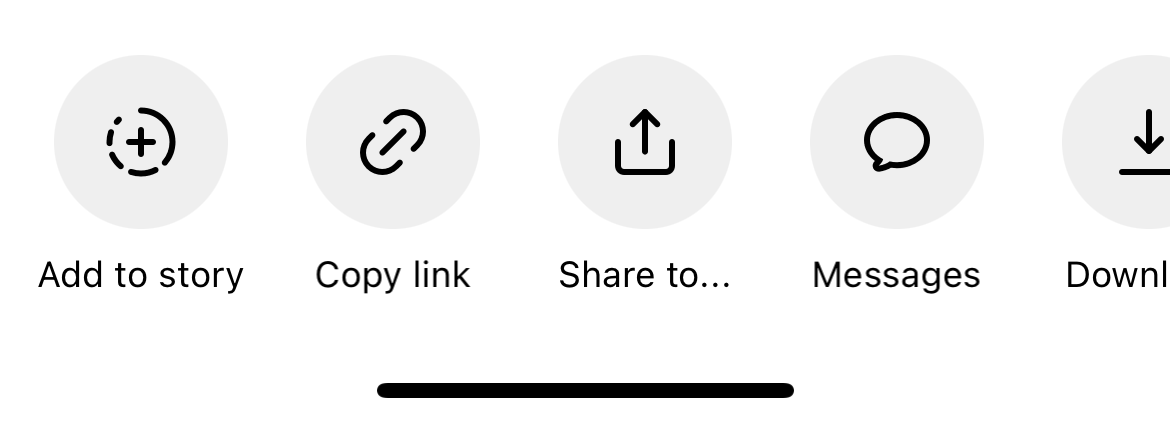
The Story creation interface will open, allowing you to move the post or Reel to the position you want it to sit on the screen, add any additional content and repost. Instagram image posts also let you choose between a couple of different designs if you tap on it while editing the Story.
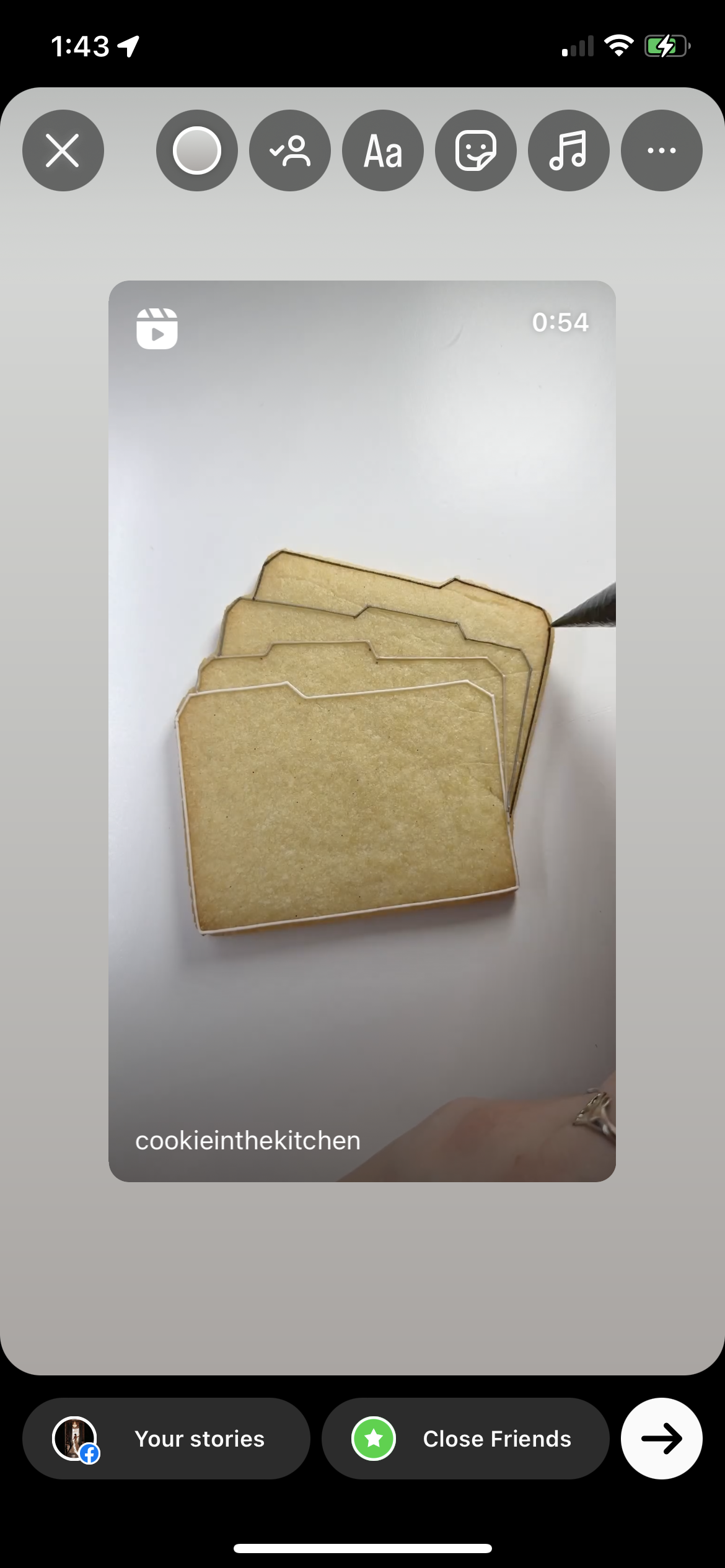
Then, tap “Your stories” to share with your audience. When someone sees your Story, they can click the embedded item and it’ll take them directly to the original post.
If you’re not seeing the ability to share an Instagram post to your Story, there are a couple of reasons for that.
First, the account you’re trying to share from may be private, removing the option for you to publicly share one of their posts. Second, they simply may have turned that option off. And finally, it could just be that your Instagram app is in need of an update.
How to repost an Instagram post
Now that we’ve covered how to repost Instagram Stories, let’s talk about reposting to your Instagram feed. You might want to reshare an old post to get more attention on it or refresh your audience’s memory about an upcoming sale or event. Regardless, let’s cover two different ways to do this.
Repost your own post on Instagram
A screenshot is one of the simplest ways to repost your own Instagram post, although it takes a few manual steps:
- Find the post that you want to repost.
- Take a screenshot on your phone.
- Crop the screenshot down to the photo, taking out unnecessary elements like the rest of the app or your phone’s status bar.
- Create a new Instagram post with the fresh photo, and as always, be sure to appropriately credit and seek permission to repost.
Note: This method is limited by your phone model’s resolution. If you have an older model, your photo may display blurrier to someone using a newer model.
Repost your own post on Instagram with Sprout Social
Sprout Social’s Instagram integration offers both a repost function and auto-publishing. You can do this on the desktop app or the mobile app.
To repost an Instagram post via the Sprout Social mobile app, follow these steps:
- Find the post you want to repost.
- Tap the paper airplane icon right below the post.
- Tap Copy Link from the bottom row of options.
- Open the Sprout Social app.
- Tap the in-app notification If you’ve copied an Instagram link, tap here to repost! It’ll open up a prompt.
- Tap Got it.
- Tap Schedule or Queue or Repost Now. The account’s name, username and first few caption lines are copied over.
- Edit to suit your brand’s voice. The Instagram post is automatically published.
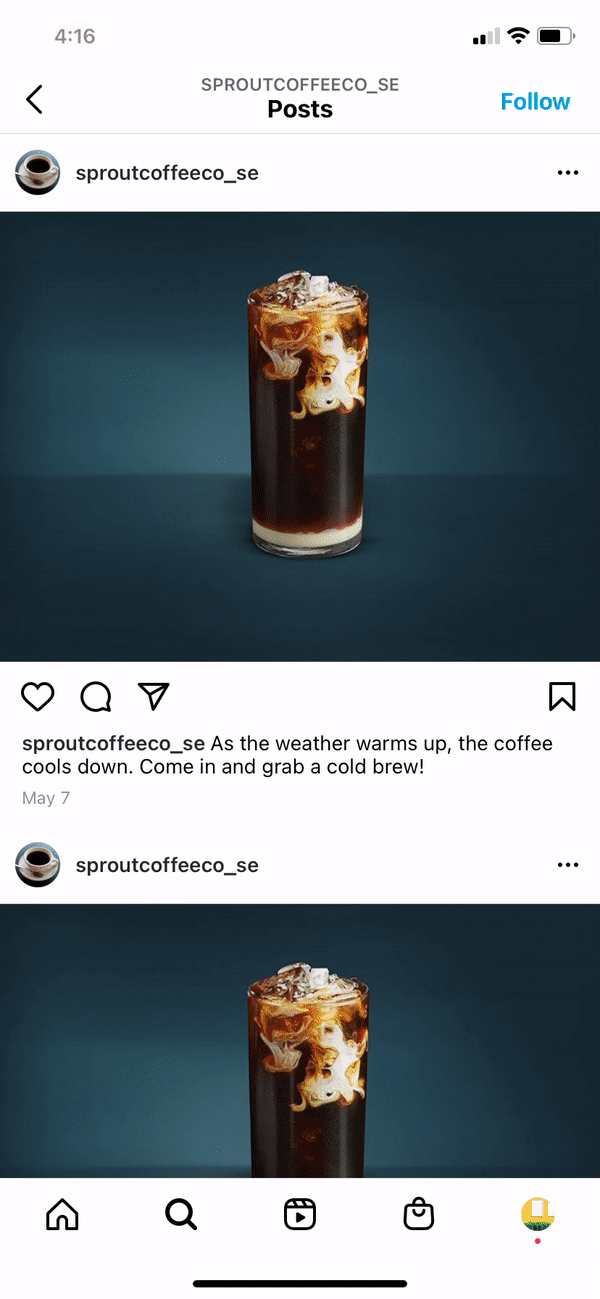
You can also repost Instagram content from Sprout’s Smart Inbox for posts you are mentioned or tagged in. Click the overflow menu on the post you’re tagged in, and then click Repost from the available message actions.
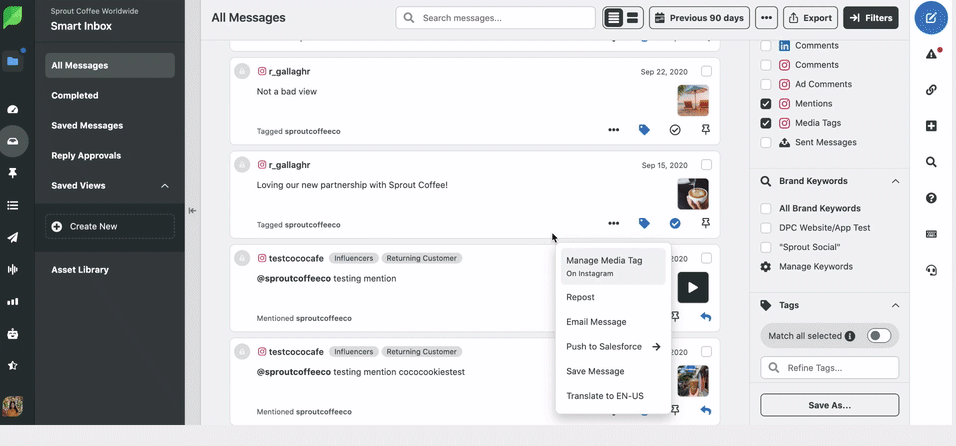
The beauty of using Sprout for your reposting efforts is that you can save posts as drafts or schedule it to go out at a future date. There’s no need for you immediately repost the photo unless you need to.
Best practices for reposting on Instagram
Now that you know how to repost on Instagram, we’ll cover some best practices. We don’t recommend reposting whatever you want without obtaining permission and providing credit. Be thoughtful and be kind.
1. Know what you should (and shouldn’t) repost on Instagram
This goes without saying, but not everything on Instagram is worth a repost. The first step in reposting Instagram content is having a clear understanding of what makes sense for your brand to repost, and what really doesn’t.
A few things that make sense to repost include:
- Content that mentions your business
- Content that mentions local events in your area that you’re a part of or simply want to repost
- Content that shares information that your audience would find useful or interesting
Things that don’t make sense to repost include:
- Content posted by competitors, especially if it’s promoting your competitors
- Content that has nothing to do with your business
2. Ask for permission and give credit
Instagram policy states that the original photographer owns the rights to the photo. Using their photo without permission is a violation of this policy. Original photographers can file an intellectual property violation against you, which may lead to post deletion or account disablement with repeat offenses. For more information on what copyright on Instagram means, review their help page.
There are a couple of ways to ask for permission:
- In a comment: post under the photo and ask if you can repost with credit
- Send the post as a DM to the account and ask for permission
- Go a step further and add a link to your terms of use like Airbnb does
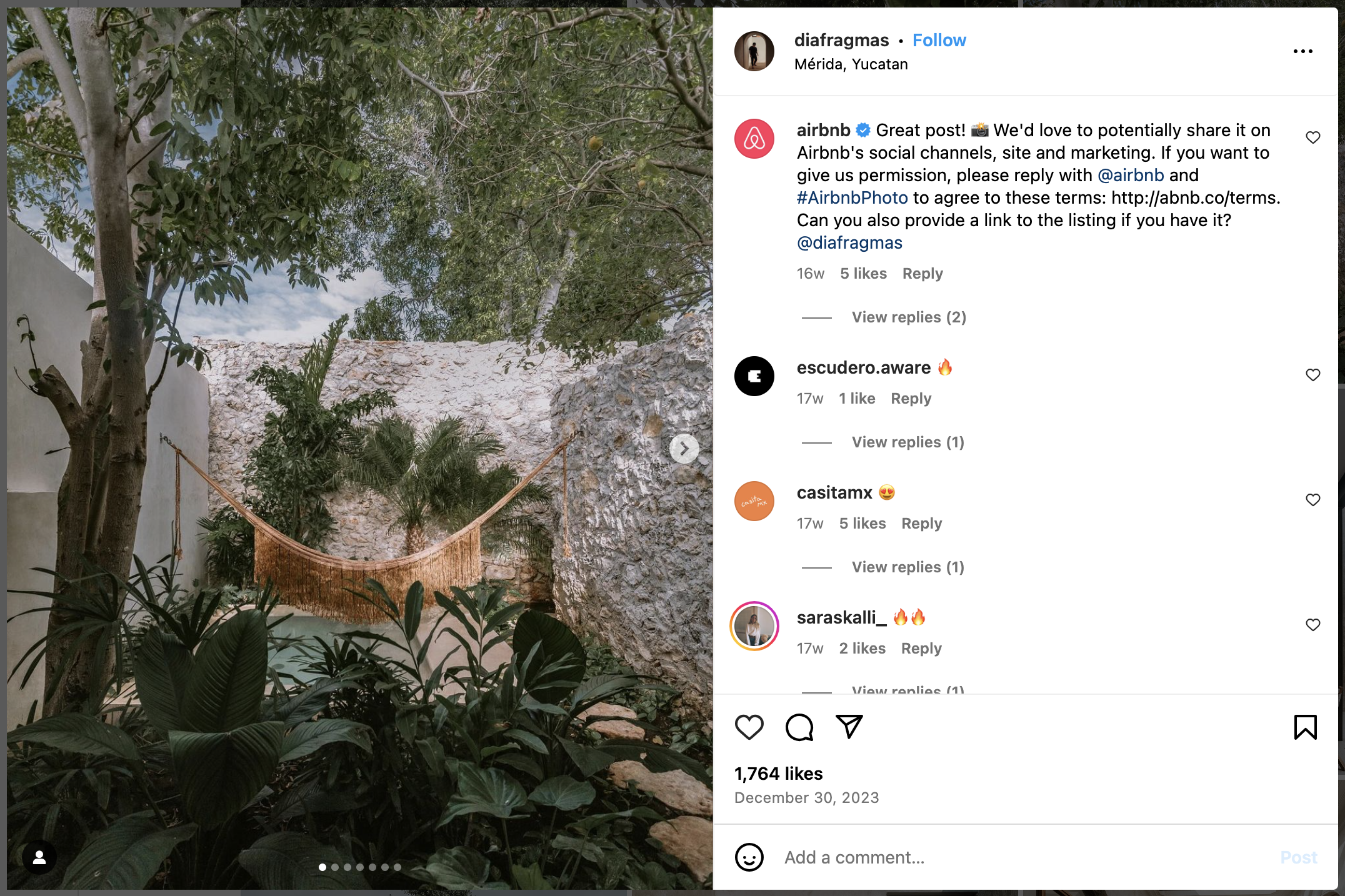
Source: Instagram
3. Keep true to the original photographer
This means you should keep edits at a minimum. Try not to crop or add filters in a way that would take from the original work. Additionally, pay attention to the original caption. If there’s a caption that was written to emotionally match the photo, don’t just take the photo and write about your upcoming sale.
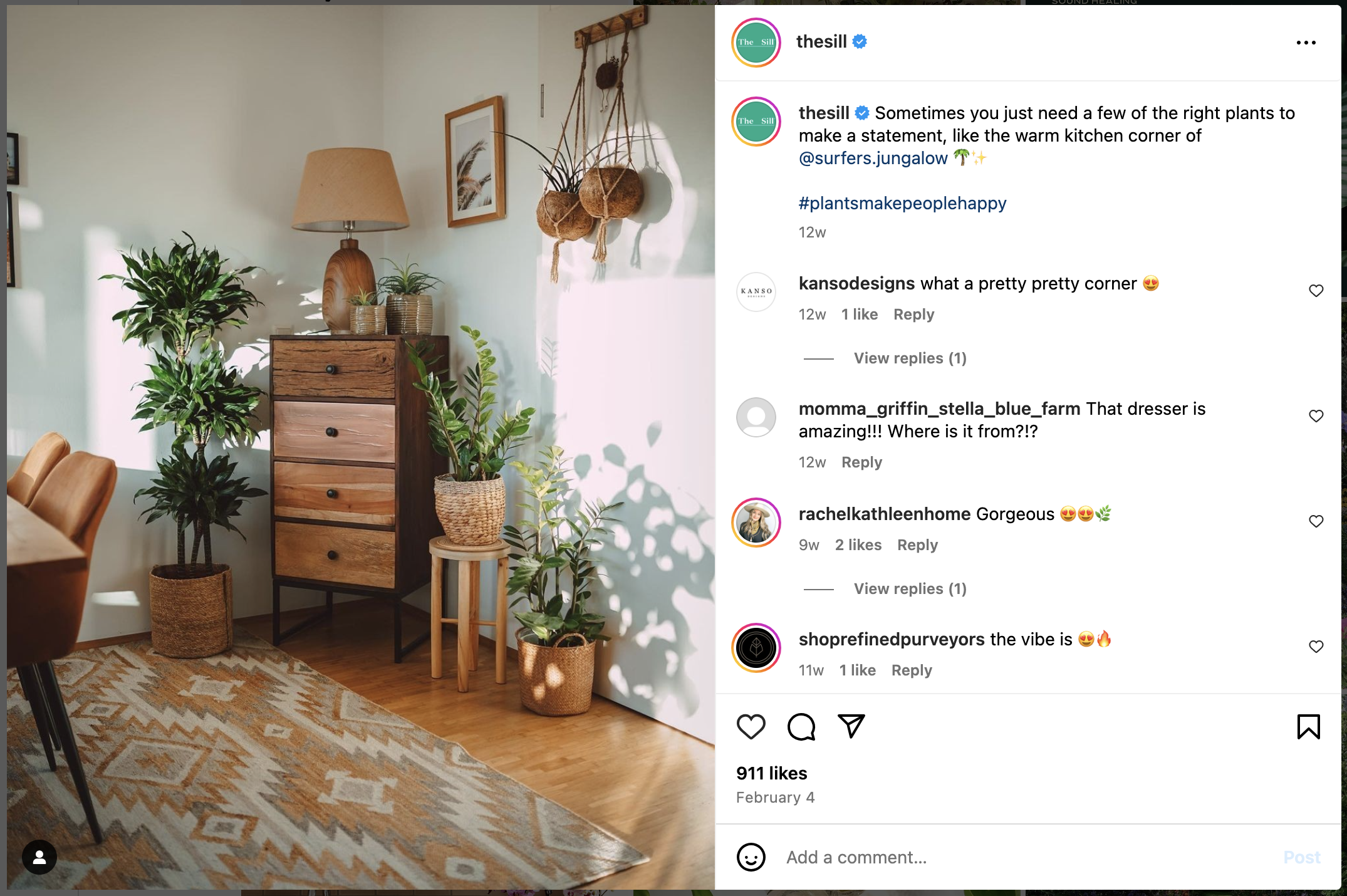
Source: Instagram
A simple line like The Sill does above is a great way to give credit to the original poster.
4. Mix up original and reposted content
A feed that features only reposted content is essentially a meme/repost account. If you’re a brand with services and products, original content should still be the cornerstone of your approach to Instagram. Using UGC in your strategy should be more about highlighting your customers’ feedback and uses of your product.
5. Keep it on brand
You want the items you repost to still be relatively on brand. For example, if you have a brand color of green and it shows up throughout your account’s feed, then you wouldn’t want to repost something that is mostly bright pink.
For captions, if you’re quoting the original post, you’ll want to make sure that it still positively reflects your brand and its voice. Check out the user profile to ensure that they’re also a good account to repost from. While it’s not a formal endorsement, reposts still work as a boost for the creator.
While The Day Designer shares mostly original content, the planner brand sprinkles in some reposted photos and Reels as well. You’ll notice that the visual feel of their feed is still relatively the same, though.
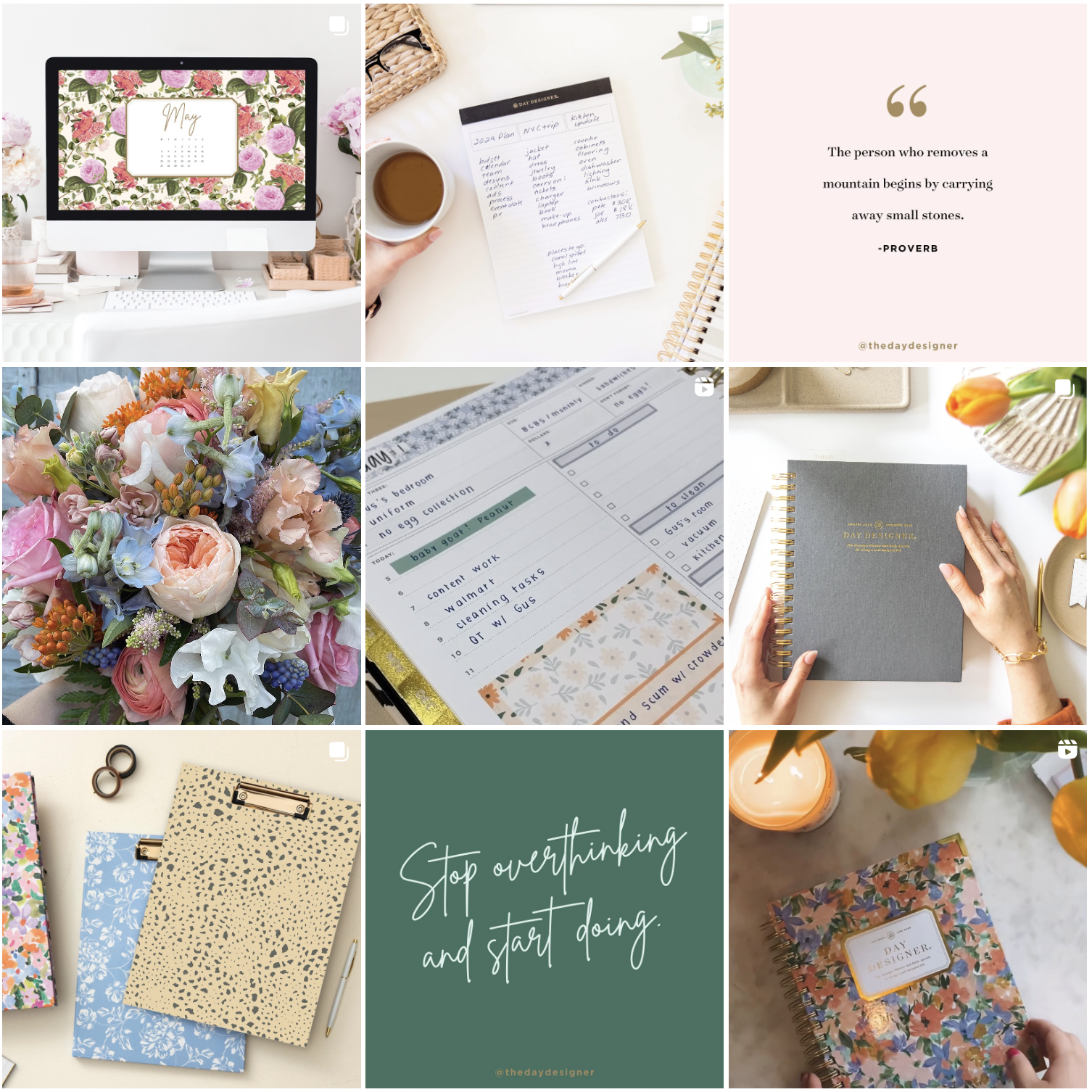
Stay on top of Instagram best practices
Instagram is an incredibly fast moving network that adds new features and options for marketers all the time. Read these guides for more tips on the must-know best practices:
- Best times to post on Instagram
- Get more authentic Instagram followers with these 10 tips
- 9 Instagram post ideas to spice up your account
- 13 Ways to increase your Instagram engagement rate
- 39 Instagram story ideas to boost engagement for your brand
- How to schedule Instagram posts: Your complete guide
- How to use Instagram for business: A complete guide
Start reposting content on Instagram
Reposting on Instagram may take a couple of steps on your part, but it’s increasingly easy with the addition of Stories reposting and apps like Sprout Social. If you want to learn more about how to create a high-impact strategy overall on the network, check out our guide for brands on Instagram.
The post How to repost on Instagram step-by-step (for Stories and posts) appeared first on Sprout Social.