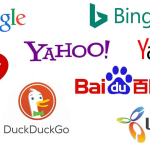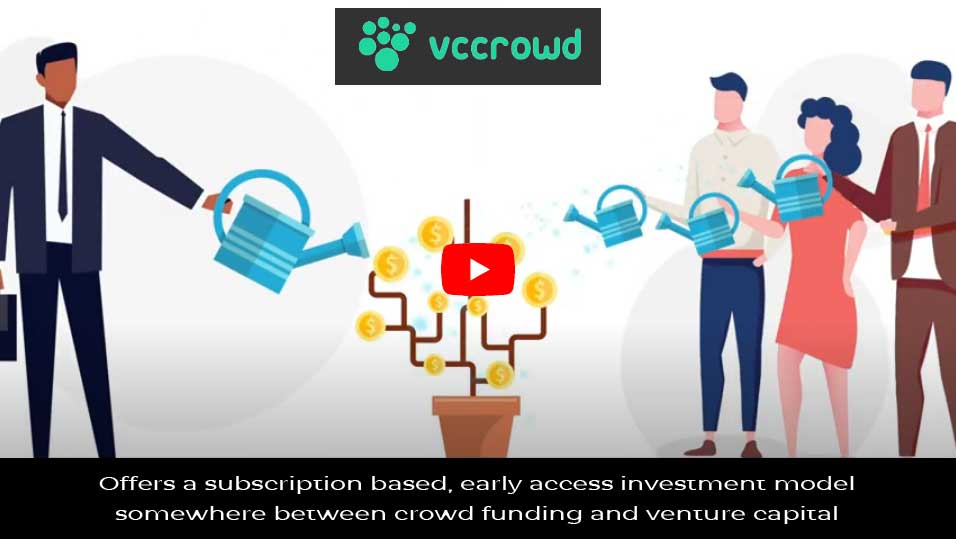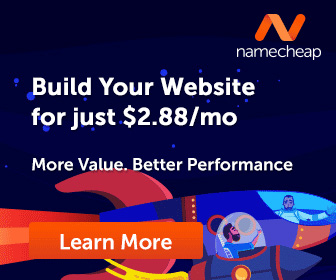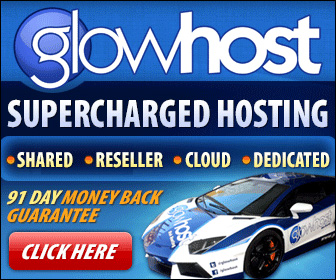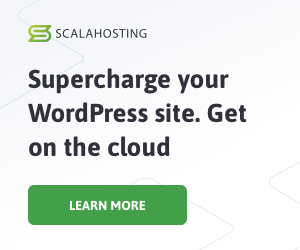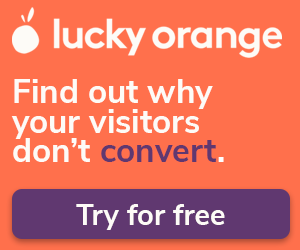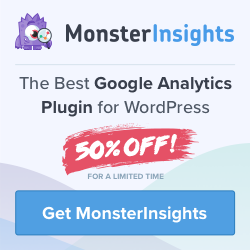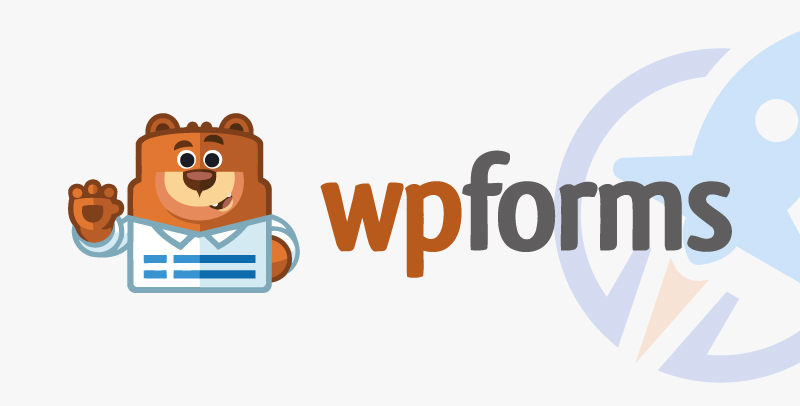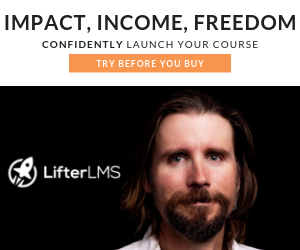When Open AI’s ChatGPT first burst onto the scene in late 2022, as a writer, admittedly, I was a little nervous. All I kept hearing was how AI was going to take my job and how human writers would go the way of the dinosaur … yada yada yada.
That put a sour taste in my mouth regarding using that AI tool for my small business. And it was quite some time before I tried it myself. While I’m still not overly impressed with ChatGPT’s ability to write (or, should I say, generate) content, I’ve come to think it’s a handy research tool.
Cut to 2024, and I lean on ChatGPT to brainstorm use cases for products, concepts, or other ideas I’m writing about. (You’ll see me use it to research use cases for this very article a little later on.) I find it helpful and a positive experience, but I always cross-reference with other information sources.
Aside from ChatGPT and my specific use for it, plenty of other AI tools on the market can help your small business. And I road-tested 10 of them right here.
How AI Can Help Your Small Business
First, consider three ways AI can support your small business.
Customer Support
AI opens up the potential for small businesses to offer 24/7 assistance to their customers. According to our State of AI Report, customer service professionals cite this as AI’s biggest benefit. This round-the-clock support is driven mainly by AI-powered chatbots and self-service tools.
Aside from 24/7 support, 84% of customer service reps find AI makes it easier for them to respond to support tickets. One reason for this is AI’s capacity to prioritize tickets and then route them to human agents.
I interviewed Appareify Co-Founder Nora Salama about the pros of AI in customer service. They had this to say about support ticket prioritization:
“We recently started to utilize generative AI tools that can analyze CX requests based on sentiment, intent, and language before appropriately categorizing tickets,” says Salama. Doing so has helped Appareify “prioritize tickets, send tailored responses, and even more easily assign them to the agent that is most qualified to address the issue with speed and efficiency.”
Marketing and Sales
Nearly 90% of marketing professionals find that AI improves content quality. Meanwhile, 80% of bloggers say AI enhances user experience and can help improve their SEO efforts.
Regarding sales, prospect outreach is a widespread use case, with 86% of sales pros finding generative AI an effective means to craft prospecting messages. A further 72% say AI helps them to build rapport with prospects much quicker.
A cautionary tale: I think by now, we’ve all fallen foul of AI/automated sales outreach in some way.
Be that an obviously AI-generated comment on LinkedIn that parrots your post back at you, adding nothing insightful or new, or a random email from a stranger advertising an irrelevant service that can in no way help your small business.
Aaand, it feels icky. Moreover, it leads to annoyance and frustration rather than a sale.
With that in mind, if you use AI to help with your sales prospecting, don’t use it as a substitute for critical thinking or your humanity in general. First, make sure the people you reach out to can actually benefit from what you offer in some way. Second, personalize your outreach messages so they don’t feel like just another annoying LinkedIn pitch slap or cold outreach email.
Productivity
More than 60% of business leaders across industries have invested in AI to help their employees. Of those, 72% report an uptake in employee productivity. That’s no surprise, given that 95% of professionals say AI allows them to spend less time on manual, repetitive tasks. The result? Nearly 90% have more time to spend on the most impactful parts of their role.
One of my biggest productivity boosters is Grammarly. It’s an efficient way to check for spelling and grammar issues in my writing, finesse my client emails, and fine-tune social media posts. This frees my brain up to really focus on the writing element and, yes, makes me more productive.
No matter what you use AI for, remember that there are limitations. According to International SEO Consultant Aarne Salminen:
“In my opinion, businesses should take care about what they agree to when signing into ANY tool. Let’s say they feed their business data to such a tool. Does it give the tool owner the right to use that data as they please? That should be on any business’s radar, at least.”
Looking for an all-in-one AI solution for marketing, sales, and customer support workflows? Get started with HubSpot AI today.
10 Best AI Tools for Small Business
I road-tested 10 affordable AI tools for small businesses. Here’s what I found.
HubSpot
HubSpot is a CRM platform that can help you simplify your processes across sales, marketing, and customer support. The platform integrates AI across these areas to help you improve anywhere from inbound marketing campaigns to your business operations.
HubSpot’s CRM is free. Paid plans start at $50 monthly and vary based on team size and tier subscription tier. You can find core AI features like content creation, deduplication features for your lists, emails and workflows, and HubSpot’s AI-powered companion, ChatSpot.
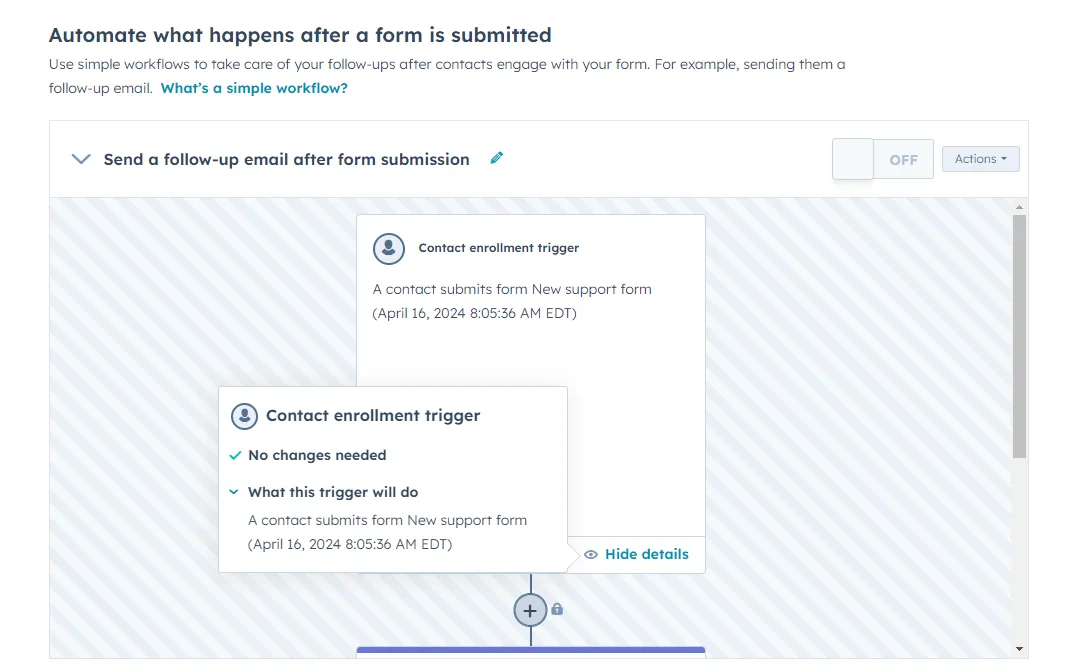
Pros and Cons
When HubSpot says it’s an all-in-one platform for marketing, sales, and customer support, they mean it. It’s hard to find another solution that offers the same resources for businesses of all sizes.
You can also use HubSpot to build your own website. I think that would be helpful for newer businesses just getting started in, dare I say it… “the digital realm.”
That said, HubSpot’s biggest strength is also potentially a drawback, depending on what you need the tool for and how much you need it. The crux? If you do not use HubSpot as an all-in-one tool, it might not be worth it for a very small business.
Best for: The Starter Customer Platform is ideal for small businesses.
What I Like
I really like the email and workflow automation. One example of this in action starts with a customer filling out a support form on your website. You could build a workflow sequence in HubSpot for this scenario.
It could be something as simple as your customer getting a canned email to say you’ve received the form and you’re on it. When you create workflow automation, it will happen each time a customer fills out a support form without needing manual intervention.
To make this even easier, HubSpot offers a range of website form templates so you don’t have to design your own.
Buffer
Buffer is a social media toolkit that helps you write, schedule, and publish social media content.
Buffer and I go way back to when I first dipped my toes into digital marketing. In 2017, I started a blog in my spare time. Through that personal project, I began to build up a social presence and realized I dug this whole marketing thing.
Long story short, around the same time, I took on the company blog and social media at my day job. This happened because a) I’d started to develop the relevant skill set, and b) there was a business case for it. For context, I was an office admin for a small training provider in the U.K.
Not long after that, I took on my first freelance client, another small business, and offered this same service (managing their blog and socials).
Buffer’s free plan was a go-to for marketing at my day job, for myself, and for my freelance client. So, I know that this social media tool is great for small businesses and freelance marketers who work with small businesses.
The free plan includes planning and publishing tools, the landing page builder, and Buffer’s AI Assistant for up to three social media channels. You can also schedule 10 posts at a time per channel, which is amazing for a free plan.
Pros and Cons
It’s affordable and has a user-friendly interface that makes the scheduling tool easy to use. The drag-and-drop feature for posting content with images is a massive time saver, too.
I can also see the AI Assistant speeding up the publishing process — provided you prompt it well enough to deliver a decent output. I tried this feature and wasn’t massively impressed with the writing. But, to be fair to Buffer, my prompt wasn’t that detailed.

I also love the calendar layout. It makes it easy to visualize your content schedule. What I would say (having been bitten by this before) is to double-check that the time zone on the schedule is correct. (I once scheduled posts for a client in the U.S. without changing the time zone setting, and the posts went out during the very early hours of the morning. Awkward.)

Here’s another thing to watch: The tool can be glitchy when scheduling posts through a LinkedIn page rather than a profile. Sometimes, the posts don’t go live, or the images are small when published.
Also, Buffer sometimes randomly disconnects your social profiles from the platform. And that means you’ll lose any content you scheduled in advance. I recommend having a backup copy of your social content on a Google Doc or something similar. Then, even if you have to reschedule your posts, at least you don’t have to write them from scratch.
Best for: Small businesses and teams, freelancers, and social media marketers.
What I Like
I like the same thing now that I did back in 2017… It’s so affordable. If you’re a small business, you’re likely not on all the social media platforms. And that’s actually a good thing. When you have a small team (or it’s just you doing everything), you’ll probably have more joy focusing on one or two platforms rather than spreading yourself too thinly.
Anyway, that means the free plan should be more than enough to help you start scheduling posts and building a social presence. On the free plan, you can schedule 10 posts per channel. So, if you schedule two posts per week on Instagram, you can have up to five weeks’ worth of content in the hopper. Not bad!
Grammarly
Grammarly is a tool that offers assistance with spelling, grammar, and writing. Aside from Buffer, Grammarly was (and still is) an integral part of my tech stack while working for small businesses — and being a small business myself, might I add.
Back in 2017, and for a few years after, I was still using Grammarly’s free plan to help me proofread blog and social media content. The free plan was perfect for what I needed back then and kept my business costs low.
It wasn’t until I specialized as a freelance writer that I signed up for Grammarly Premium, and honestly, I’ve never looked back. Now, I might not always listen to what Grammarly suggests, but I feel more confident having a second pair of eyes, as it were, on my writing. Whether you want to edit your emails to be error-free or you need help writing them from scratch, Grammarly can help.
The free plan includes basic grammar and spelling suggestions, a tool to see your writing tone, and the ability to generate text with 100 AI prompts.
Pros and Cons
One of the biggest pros is that, even with the free version, you can get a Grammarly browser add-on. I love this because it allows me to easily integrate Grammarly’s features into my LinkedIn posts, emails, and Google Doc content.

That pro also nicely segways us into a con. This could just be my experience, but sometimes, I find that Grammarly is temperamental when used within Google Docs. And the longer the document, the more temperamental I find it to be.
Sometimes, it won’t flag errors, or it will keep flagging a mistake that you’ve fixed. The page might also jump around a little. But bear in mind, sometimes I’m writing or editing Google Docs that are over 30 pages long. Yep. You heard that right, my friend.
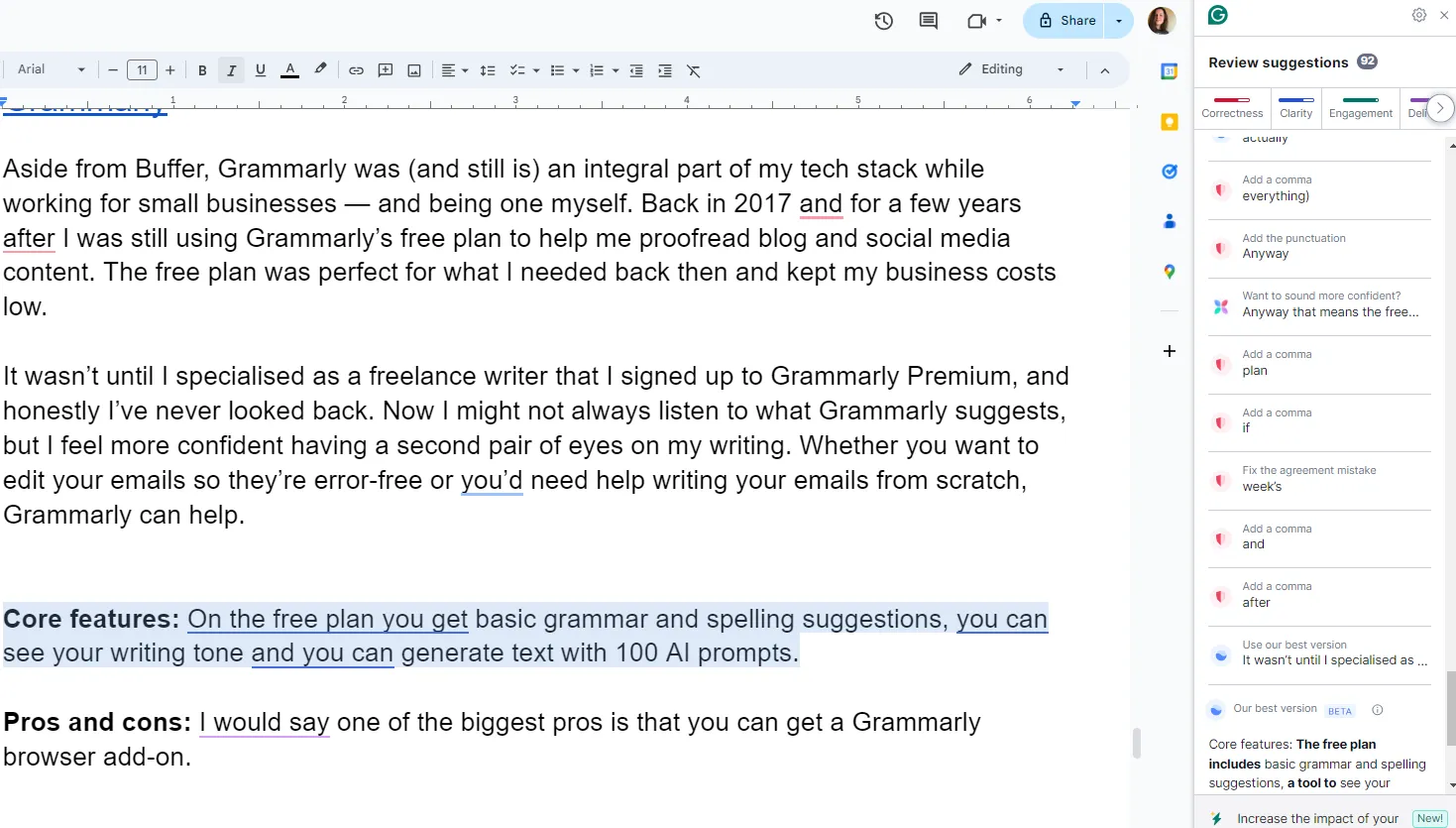
I will copy and paste the Google Doc content into a Grammarly document to counteract this. But that can mess up the formatting, and if you’ve already added images to your Google Doc, the tool won’t copy and paste them into the Grammarly document. There might be a quick fix; I’ve not found it yet.
Best for: Small businesses and teams, freelancers, and marketers.
What I Like
Overall, I think Grammarly makes the best suggestions for making your writing more concise. I prefer it to, say, the Hemingway App, which I think sometimes goes a little heavy on streamlining text to the point that it loses energy and character.
Grammarly is also one of the better AI-driven editing tools I’ve played with. However, in my humble opinion, it’s no replacement for a human editor.
Notion AI
Notion is a tool you can use to organize your workload, run collaborative projects, and manage teams. Heck, you can even use it to take meeting notes. Notion AI is an extra offering you can add to Notion’s existing plans.
I’m a big fan of using Notion to organize projects and teams. Back when I was a content manager, I switched from Evernote to Notion after seeing how well another department manager used the tool. Even though I’m a freelancer now and don’t manage a team, I still use Notion to organize my time.
.webp)
You can get started with Notion for free. However, if you want to add Notion AI to your workspace, the price starts at $8 a month per member. With Notion AI, you can access the Q&A, Autofill, and Writer core features alongside the standard organizational features of Notion.
Pros and Cons
Because the tool is easy to use and quick to learn, Notion is great for collaborative projects. After experimenting with the AI aspect of Notion, I’d say the fact that AI is integrated into the platform is a big pro. (For context, this means you don’t have to go to an external AI tool to either write or access questions.)

Something else I’ve wanted to experiment with is asking Notion AI to help with content formatting. Shout out to Jack Virag, the senior marketing manager at Statsig, who spoke about this use case on LinkedIn. It’s one of the first content use cases for AI that genuinely piqued my curiosity.
In the below example, I’ve tested asking Notion AI to convert a title from sentence case to title case. And it worked. Imagine how much time you could save by asking Notion AI to do this for every subheading in an article. Now, consider automated formatting, such as adding bulleted lists or capitalizing all job titles depending on your company style guide. That will save a ton of time.

I’d say one of the biggest downsides is that the AI in Notion still has limited capabilities. It doesn’t understand some prompts, and you can only use AI within the current page you’re working on, for example. But in reality, we’re still relatively early into the AI journey in general, so you can say the same about a lot of AI tools.
Best for: Freelancers or small businesses working on internal or external collaborative projects.
What I Like
I love how simple and clean Notion’s interface is. I think this works well for creative people and projects. That’s because creative people (myself included) usually have pretty busy brains. So it’s nice to use an organizational tool that isn’t overly complex or has a lot going on visually. I personally find that this helps with my focus.

I also like that Notion acquired Cron and now offers Notion Calendar as part of its product. Notion Calendar offers “A unified way to manage all the things competing for your time.” In short, you can integrate Notion Calendar into your Google Calendar and connect events to Notion pages.
ChatGPT
So, what exactly is ChatGPT? Let’s hand it over to ChatGPT (or Chatty as I like to call it) so it can tell us in its own words:
“ChatGPT is an AI language model developed by OpenAI. It‘s part of the GPT (Generative Pre-trained Transformer) family of models. Essentially, ChatGPT is designed to understand and generate human-like text based on the input it receives. It’s trained on a vast amount of text data from the internet, books, articles, and more, allowing it to generate responses that are contextually relevant and coherent…”
I asked Chatty about small business use cases for the tool. According to Chatty, smaller ecommerce businesses might use a ChatGPT-powered on-site customer support chatbot that answers FAQs. This removes the cost of employing a 24/7 customer support team. Another suggestion from ChatGPT was to give customers order assistance.
When it comes to ChatGPT, I have to agree with this use case. I personally think one of the best uses for the tool is to support customer service operations.
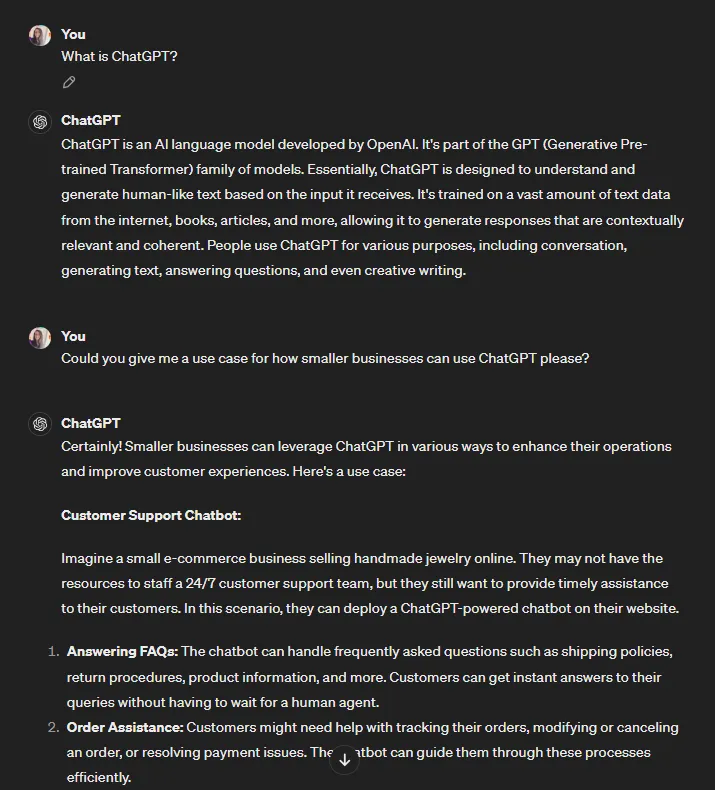
The free version of ChatGPT offers text generation, language understanding, conversation continuity, basic personalization, and general knowledge.
Pros and Cons
One of the biggest pros is OpenAI’s Chat API. That means smaller businesses can create custom applications using GPT-3.5-turbo and GPT-4. If you’re a smaller e-commerce business, you can follow Chatty’s suggestion and use the Chat API to create a website chatbot with 24/7 support. Doing so can improve your customer experience.
That said, when I interviewed Cath Brands for the piece I just linked to, she warned that going fully AI for customer support could result in losing high-end customers. So, there’s a definite balance to strike when integrating AI tools into your customer service.
I’d say one of the most significant drawbacks of ChatGPT is that the content it generates can be clunky and generic. That’s why I avoid using it for writing — unless I’m using it as a research tool during the writing process. But as with Buffer’s AI writing assistant, the results could be a bit “meh” because my prompts aren’t great.
Best for: Small businesses with a need for AI-driven customer support.
What I Like
I like that you can get a quick answer from ChatGPT about various subjects. That said, it gets things wrong and is no substitute for first-hand knowledge. But if you train a ChatGPT-driven chatbot on your company training materials, it will parrot that back to customers, leaving less room for factual inaccuracies.
Helium 10
This is a bit of a wild card/niche tool entrant on the list, but I tested Helium 10 for my article The Complete Guide to AI for Amazon Sellers in 2024 and loved it. Helium 10 is specifically for businesses that sell on ecommerce marketplaces like Amazon and Walmart. The Amazon sellers that I interviewed for my article recommended it.
You can get started using a free trial that doesn’t expire. However, the trial plan is quite limited compared to the paid plans. The Starter package is the most affordable paid plan at $29 per month. It comes with product research, keyword research, listing optimization, operations features, and more.
Pros and Cons
You have a lot of data at your fingertips within one dashboard. That means you can see revenue, profit, orders, refunds, and product rankings in one place. The tool also records your history, making it way easier to monitor changes and compare results based on the changes.

That said, the volume of data and tools on offer can make the platform overwhelming. The user interface is also quite clunky, which sometimes makes it hard to navigate the platform and find what you need.
Best for: Individual sellers, brands, and agencies.
What I Like
I like how in-depth Helium 10’s analytics are. For example, you can monitor your sales, the broader market trends, and keyword rankings. Regarding AI features specifically, I think the AI-powered PPC campaigns could save Amazon sellers a chunk of time.
Anyword
Anyword is an AI writing platform predominantly for enterprise marketing teams. However, the tool also has a Starter package for solo marketers and freelancers.
As you can probably tell, I’m not a big fan of using AI to write content. That said, I tested this tool out for my AI for Amazon sellers article and was quite impressed. If you know what you’re doing when it comes to writing, then I think this tool could save time on content production.
There is a 7-day free trial with a limit of 2,500 words. After that, the Starter package is the most affordable at $39 per month. Starter comes with unlimited copy generation, 100+ marketing templates and prompts, and predictive performance scores and analytics.
Pros and Cons
One of the biggest pros for Anyword is the range of content templates on offer. I experimented with the “Product Listings,” but there are templates for social media, emails, and SMS.

Another upside is the target audience option. I like that you can start with a “Broad Audience” and then tailor it to be more specific as you gain more data from your marketing campaigns. Once you configured this setting, Anyword gives suggestions to improve your writing based on your target audience.

I would say the biggest downside is the cost. You get a lot with the tool, but $39 per month is on the higher end for a tool with a single specialism. If I’m being honest, the dashboard also feels a little overwhelming.
Best for: Solo marketers, freelancers, and e-commerce sellers.
What I Like
I like that Anyword comes with integrations so you can upload your existing target audiences to HubSpot, Google Ads, and Meta Ads.
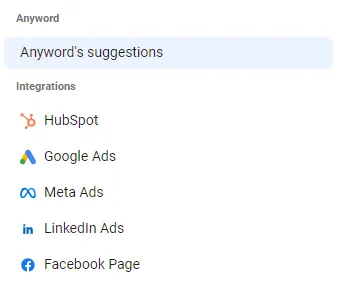
Trello
Trello is a great AI project management tool for smaller teams or freelancers who need to get organized without spending a fortune on software. You can get started for free — the free plan is generous in terms of features.
I’ve used Trello firsthand for marketing projects, including planning social media content and SEO blog posts involving different stakeholders. But, I can see it being handy for any small business overseeing a project from start to finish.
The free plan comes with unlimited cards, up to 10 boards per Workspace, unlimited Power-Ups per board, assignee and due dates, and more.
When it comes to Trello’s AI offering, boutique agency co-founder Zoe Ashbridge, who has nine years of project management experience, says:
“Tello’s Strategy AI helps with general project management and productivity. You can use the software to control who sees what project, and projects or tasks are marked with priority to keep the team working on the most important tasks first,” Ashbridge says.

Pros and Cons
In my experience, Trello is helpful when collaborating across teams. Let me give you an example. As a content manager, I often borrowed another department’s design resource specifically for video content creation. Trello was great for visibility in this context.
I’d create a card in a group board saying what I needed. The video marketer’s manager could see what I needed and approve the task. Then, set a realistic timeline based on the resource’s existing workload. The video marketer could also see what was required to complete the task and ask me any questions through the card.
Because of the visibility, it was also easier for each department to see how they could repurpose the content to get more mileage from it.
That said, I’m unsure if Trello is ideal for companies that want to scale projects or operations beyond a certain point.
Best for: Individuals or teams looking to organize any project. Small teams that need to manage work and scale collaboration.
What I Like
I’m a visual person, so I love Kanban project management. Trello is perfect for this kind of visual layout, and that’s what I love about it. The platform also offers a free Kanban template to make starting with Kanban project management on Trello even easier. I also love the simplicity of the project management tool and how it makes collaboration so much easier.
Secoda
Secoda is a data warehouse and AI/LLM integration for data governance, lineage, and compliance. This is another niche/wild card entrant, but I think this AI tool has potential for small businesses with data teams gearing up to scale. Also, even in smaller companies, a ton of data can be floating around that needs to be monitored, analyzed, and managed.
It’s one of those “if only we knew when we first started” tools. This is especially true when it comes to speeding up the onboarding process for new starters, which you can do by using Secoda for your documentation.
The basic plan for “small and growing data teams to get started” comes with up to four integrations, daily syncs, data catalog, data requests, and more.
Pros and Cons
One of the biggest pros is the option for self-service business intelligence. Self-service tools like the data catalog allow team members to get quick answers about company data without raising tickets for the data team.
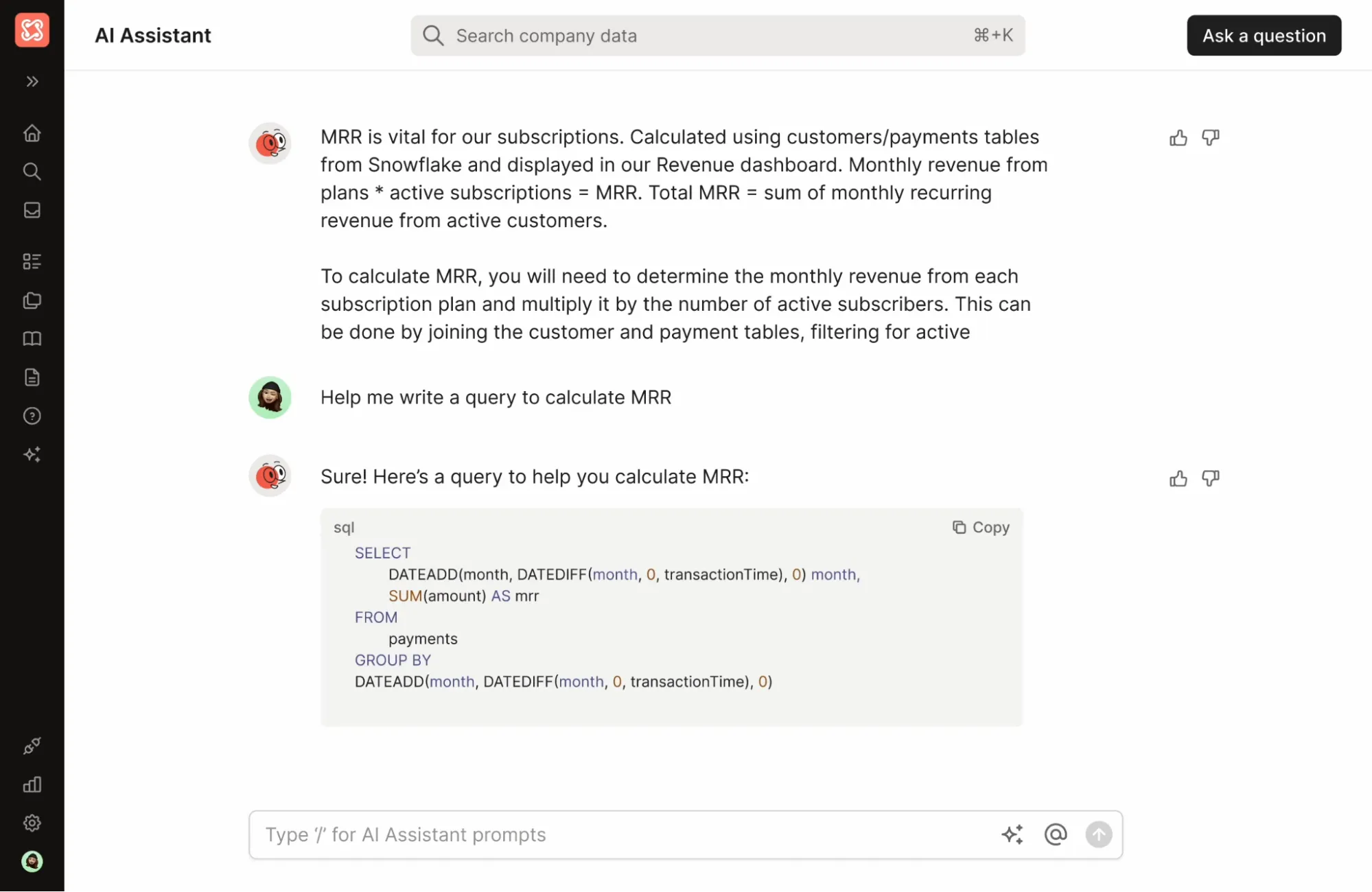
The biggest downside for smaller businesses is that the tool may be a better fit for enterprise companies. But if you need to wrangle a lot of data in your business and you want to scale operations, this could be a fit.
Best for: Small and growing data teams.
What I Like
I really like the Slack integration. Through the integration, you can wrangle data and conversations around the data in one place and then “chat” with the whole corpus.
SupportGPT™
I’m not the biggest advocate for AI in creative endeavors. But as I said before, I think that when used thoughtfully, AI can help in areas like customer service.
I’ve mentioned the chatbot use case. However, you can also use AI to prioritize and route support tickets to human reps. By taking on these manual tasks, AI can free up your agents to deal with more complex customer issues that require the human touch.
If you’re a small business that needs customer support, SupportGPT™ from Forethought.ai is worth considering. It’s the world’s first generative AI platform specifically for customer support. The tool leverages large language models and tweaks them based on customer conversation history.
You can get started for free. The cost of paid plans depends on the number of tickets you receive and the number of agents using Forethought’s AI. Core features include human-like conversations, automated workflow discovery, gap analysis and content generation, complete agent responses, and more.
Pros and Cons
This tool’s biggest pro is that it offers a complete platform for the entire customer service lifecycle rather than just a chatbot. I also like the Workflow Builder, which allows support teams to build workflows quickly. Plus, the analytics feature provides data that helps you evaluate which workflows work and which don’t.
Best for: Small businesses looking to scale through AI-powered customer service.
What I Like
I really like the playground feature, which lets you build your own bot for free.
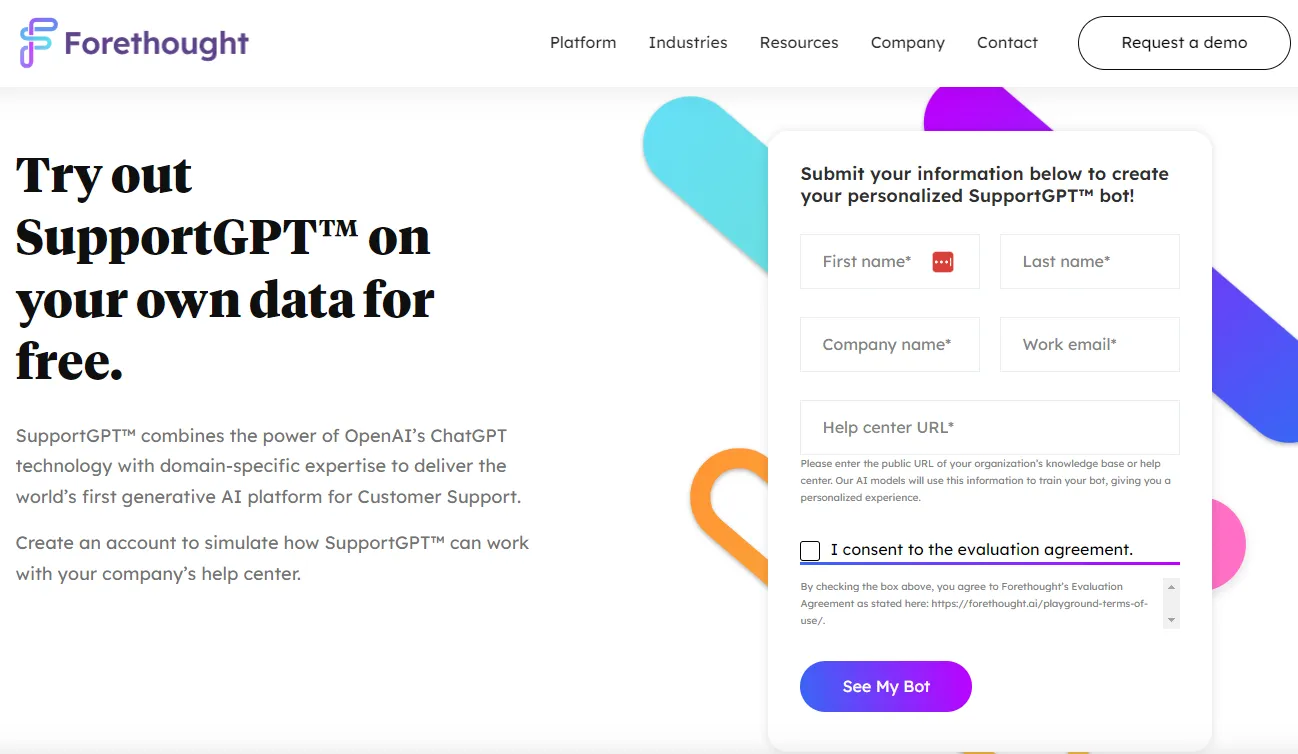
Adding AI to Your Workflow
How you add AI to your workflow depends on your business, niche, and broader set-up. For example, if you’re an Amazon seller, a tool like Helium 10 will integrate naturally into your workflow. But if you’re a data team member, you might want to look into Secoda. Then, more generalist AI tools for project management and organization, like Trello and Notion, apply to most businesses.
My current favorite AI tool for my small business is Grammarly. However, historically, I’ve relied on Buffer for social media management services and love Trello and Notion for project management.
Even though AI tools can improve customer support, marketing and sales, and productivity, it’s worth considering best practices before integrating AI tools into your workflow. Data use and agreements are two critical best practices to consider.
![]()